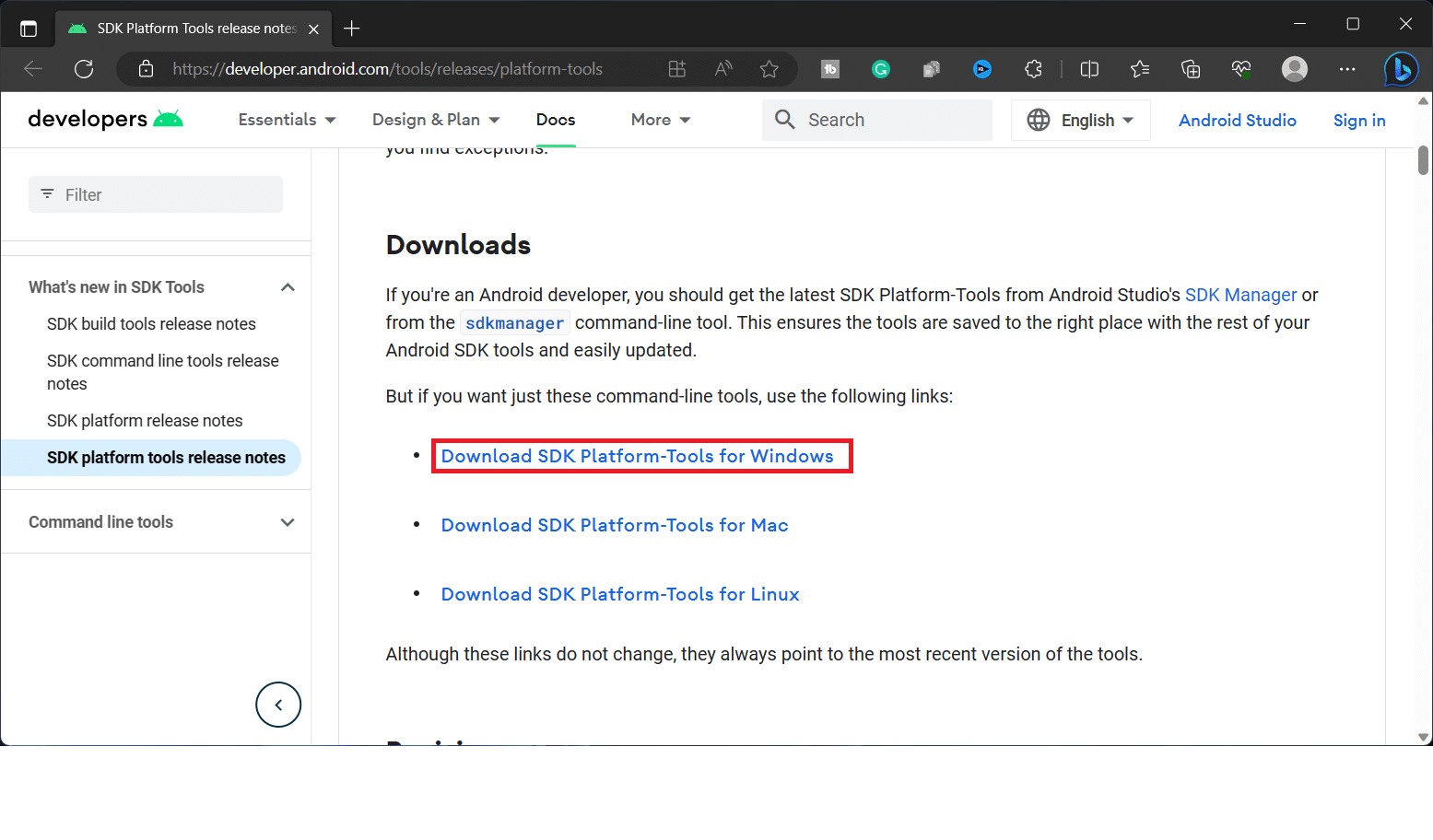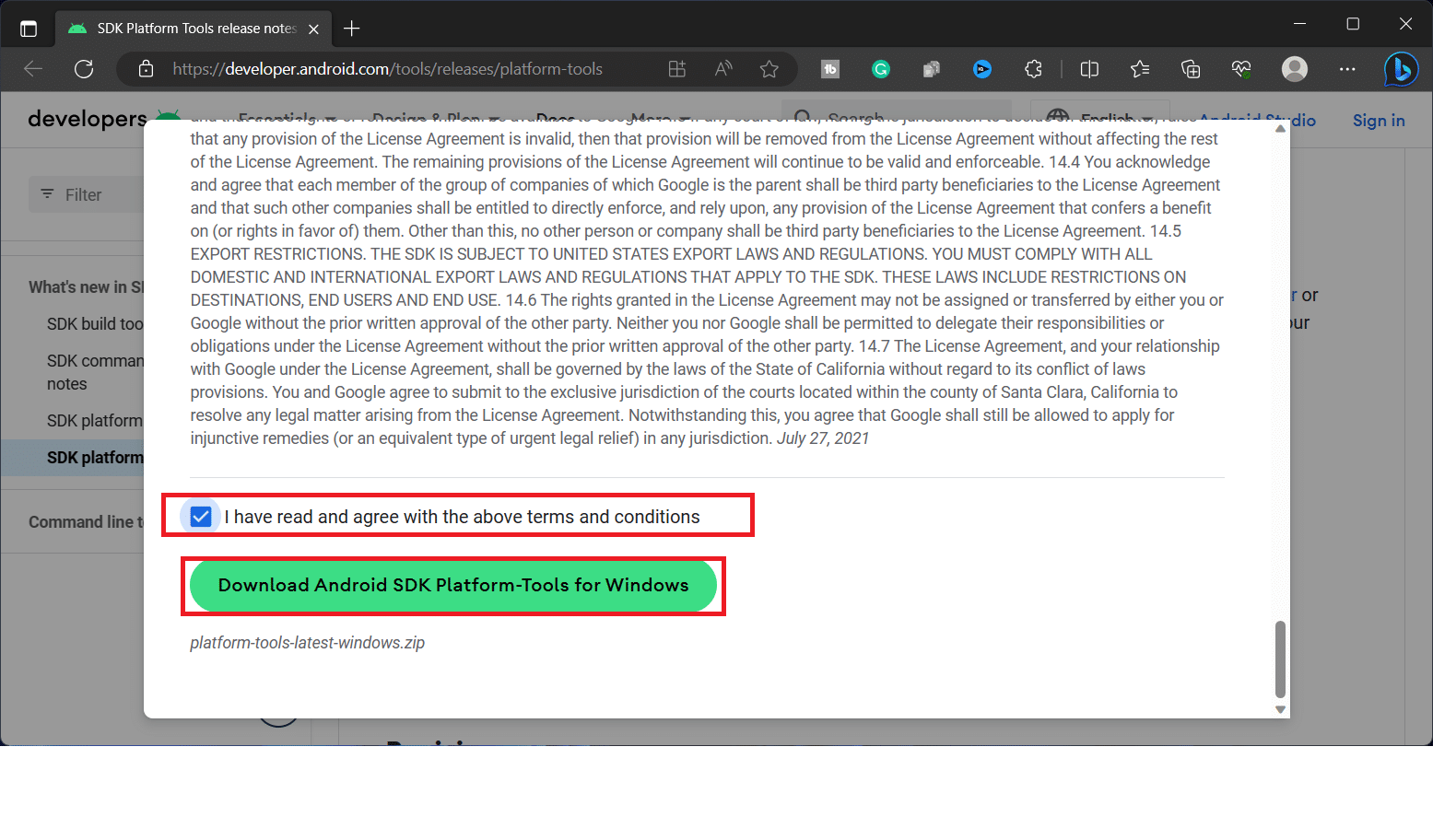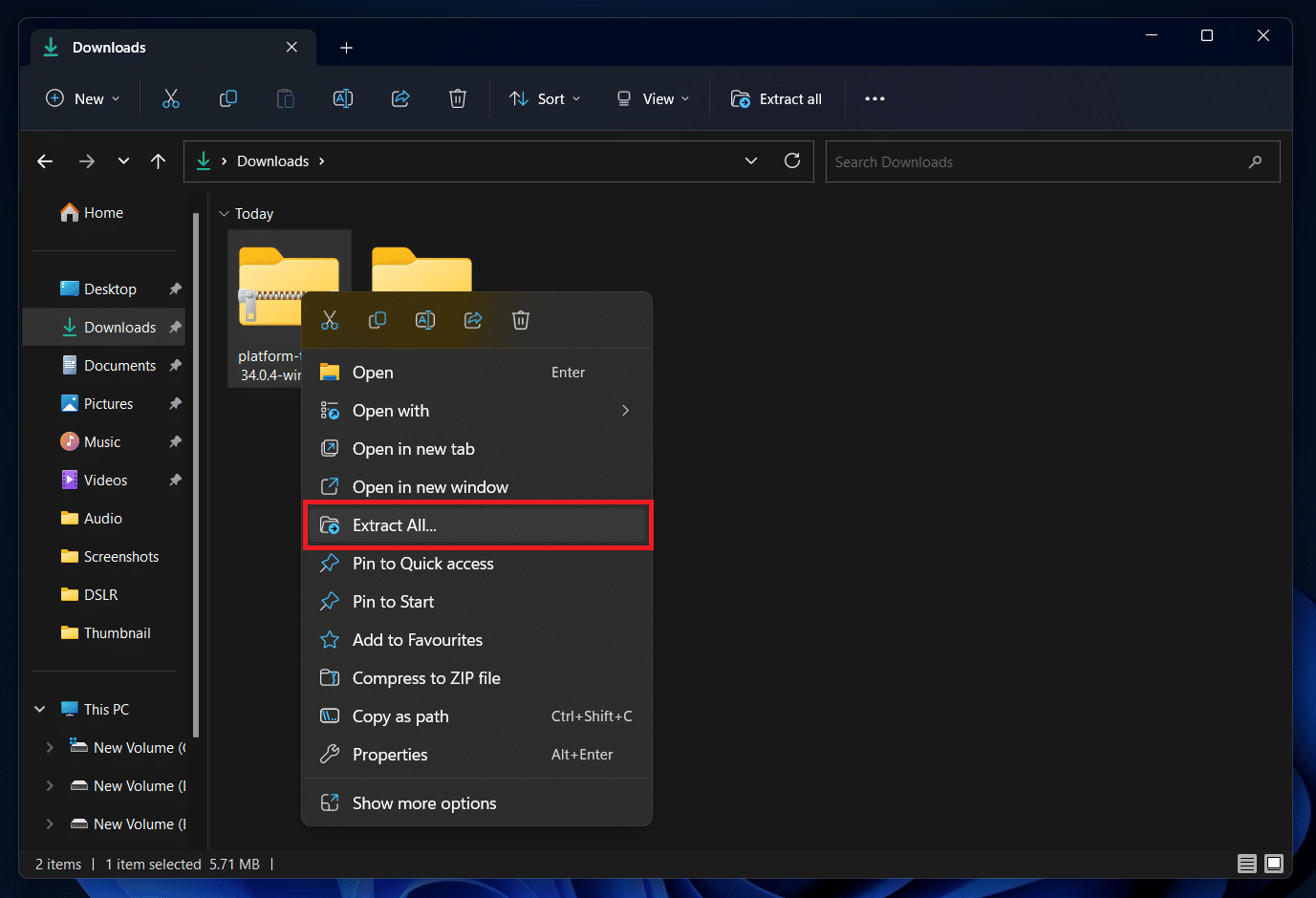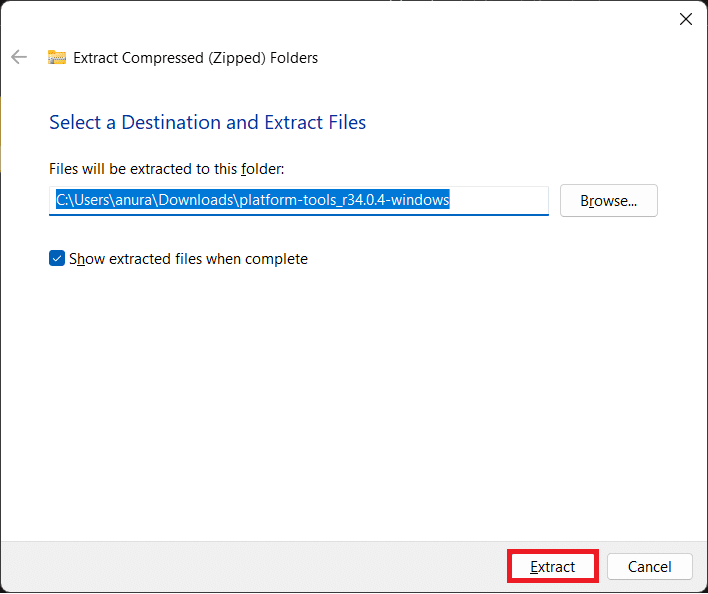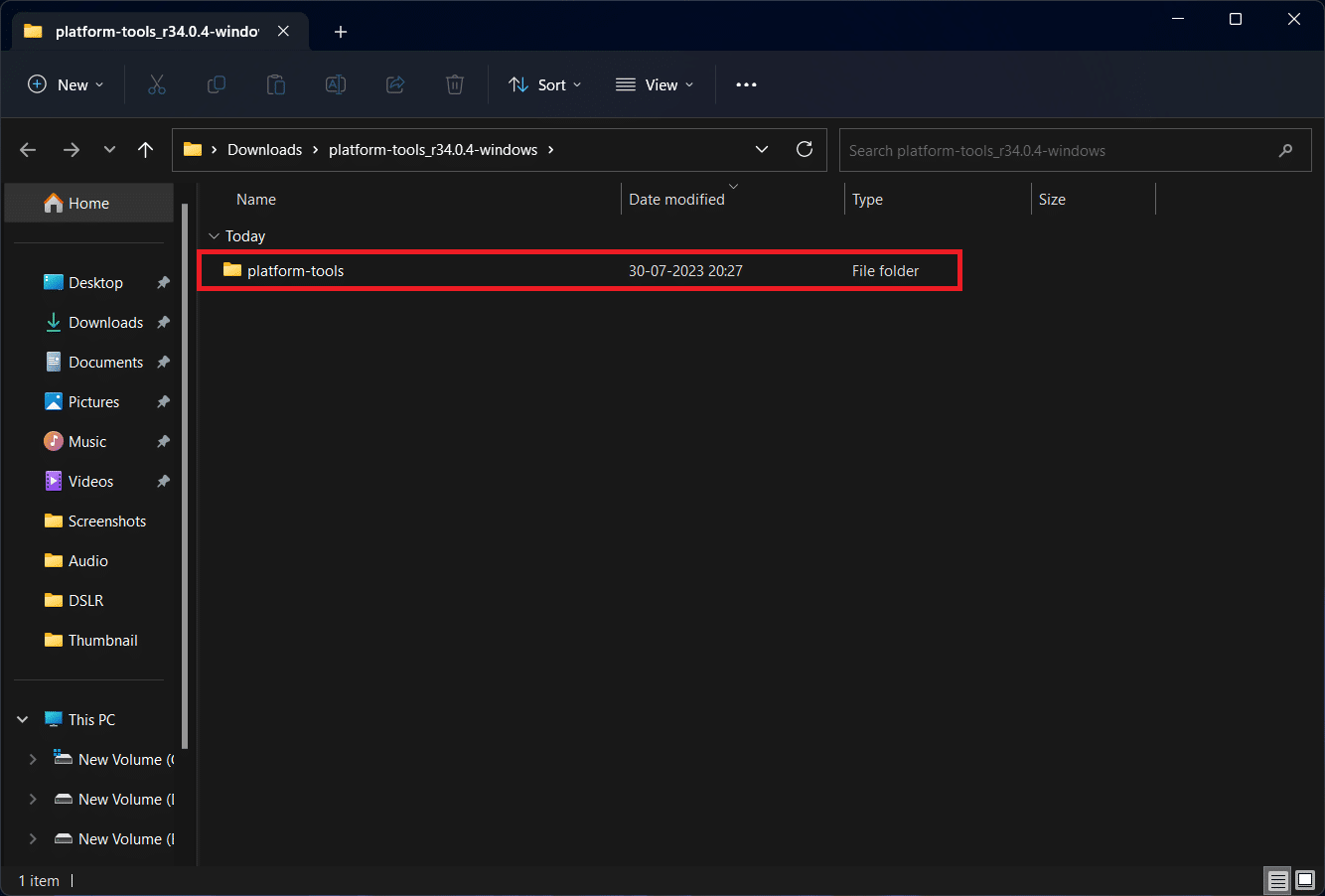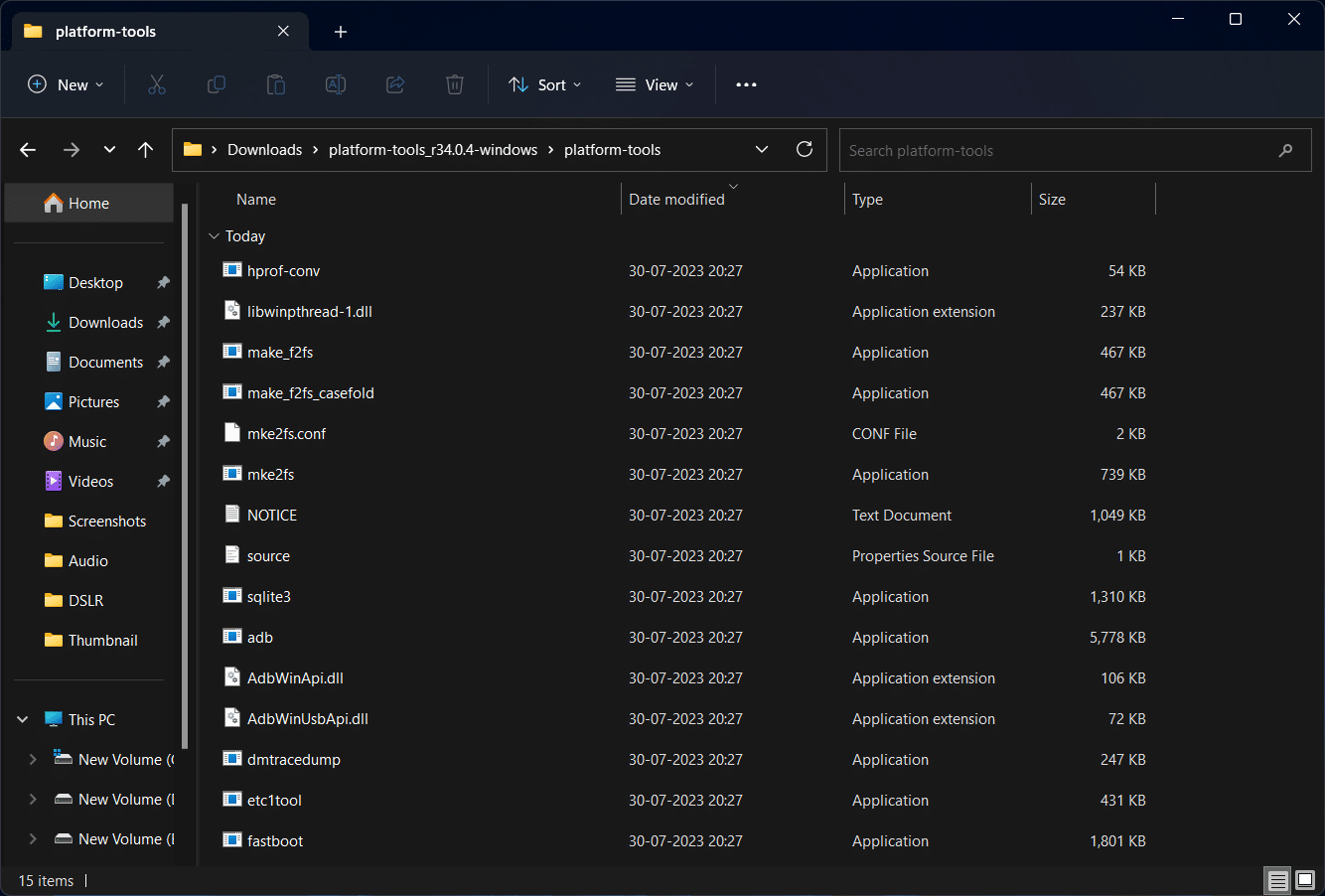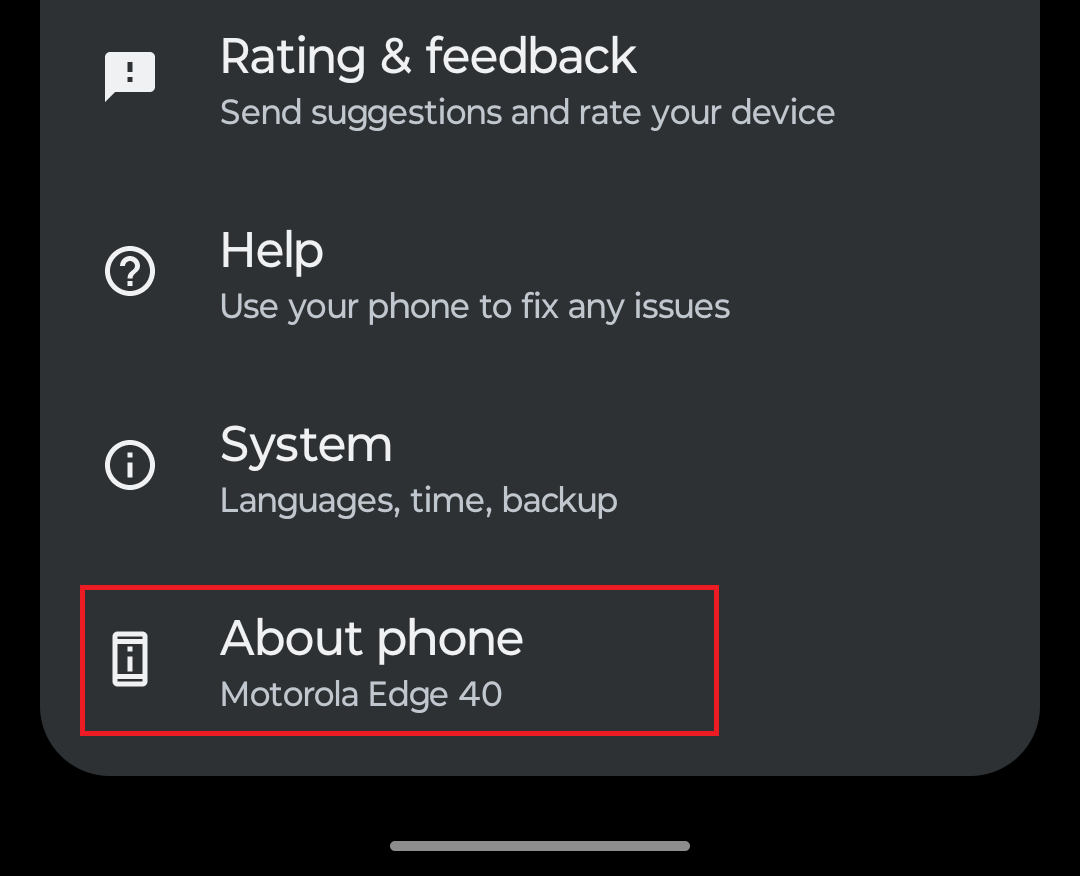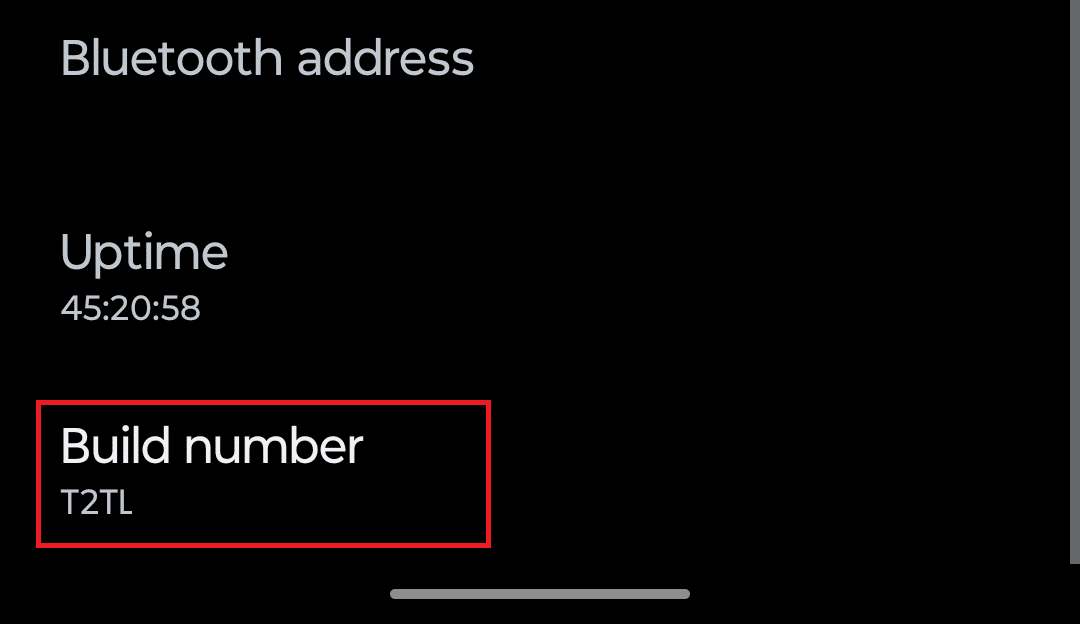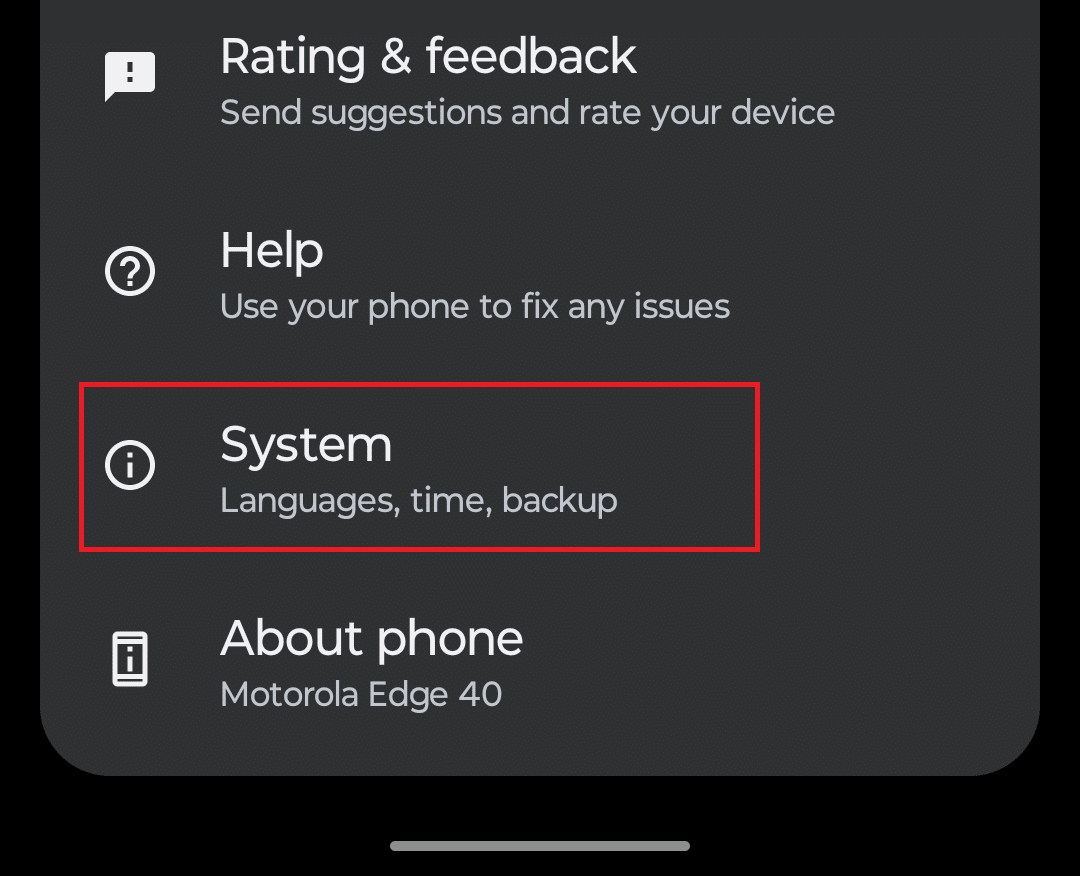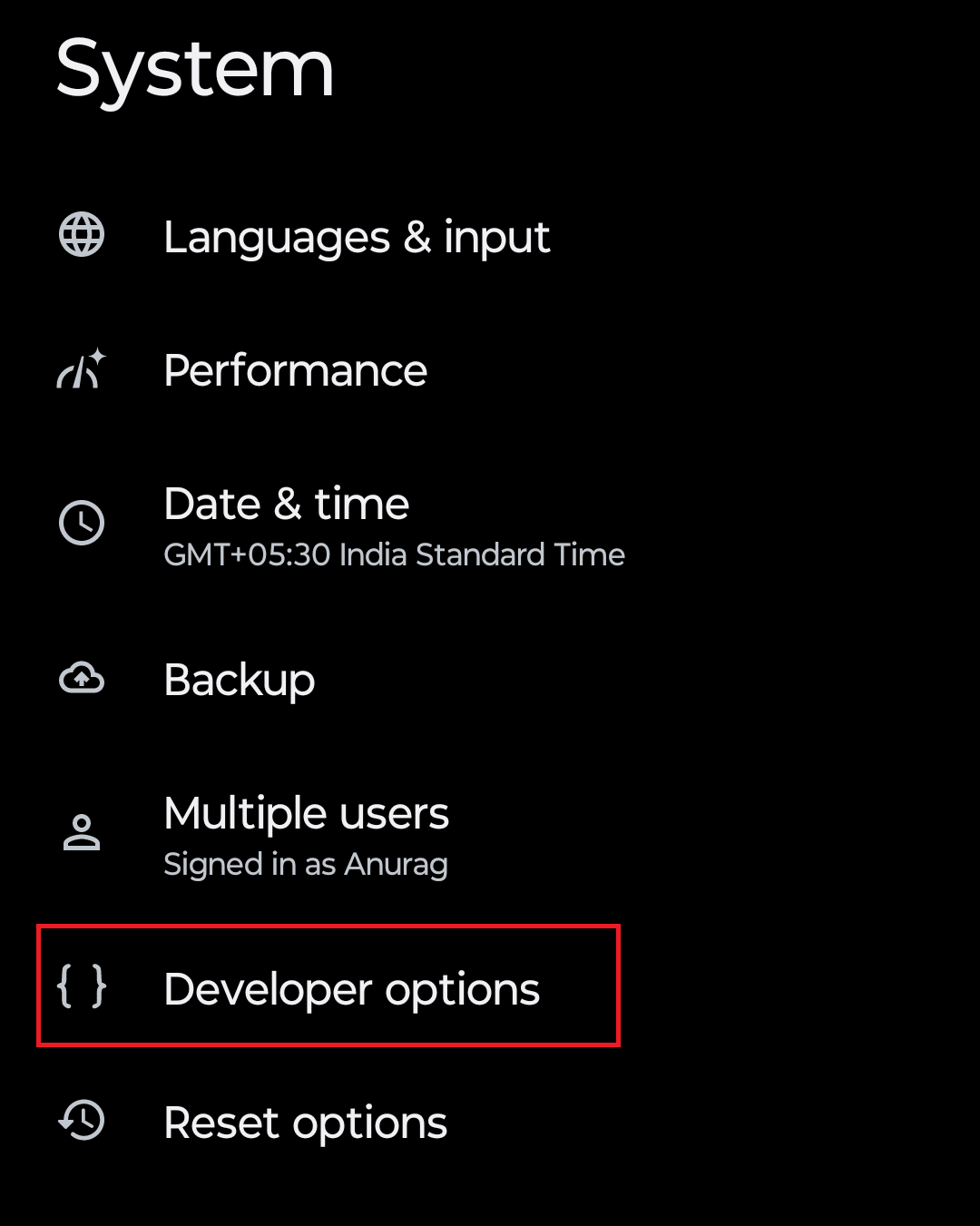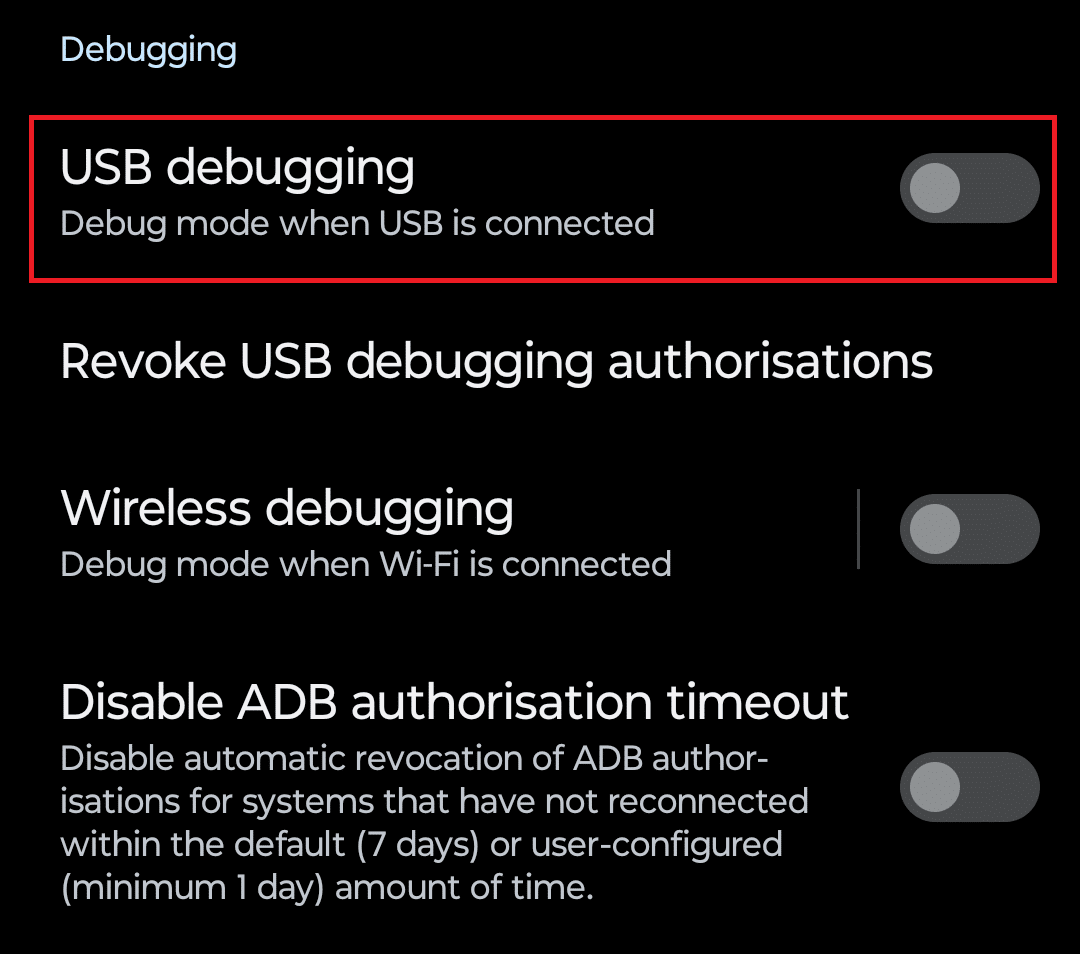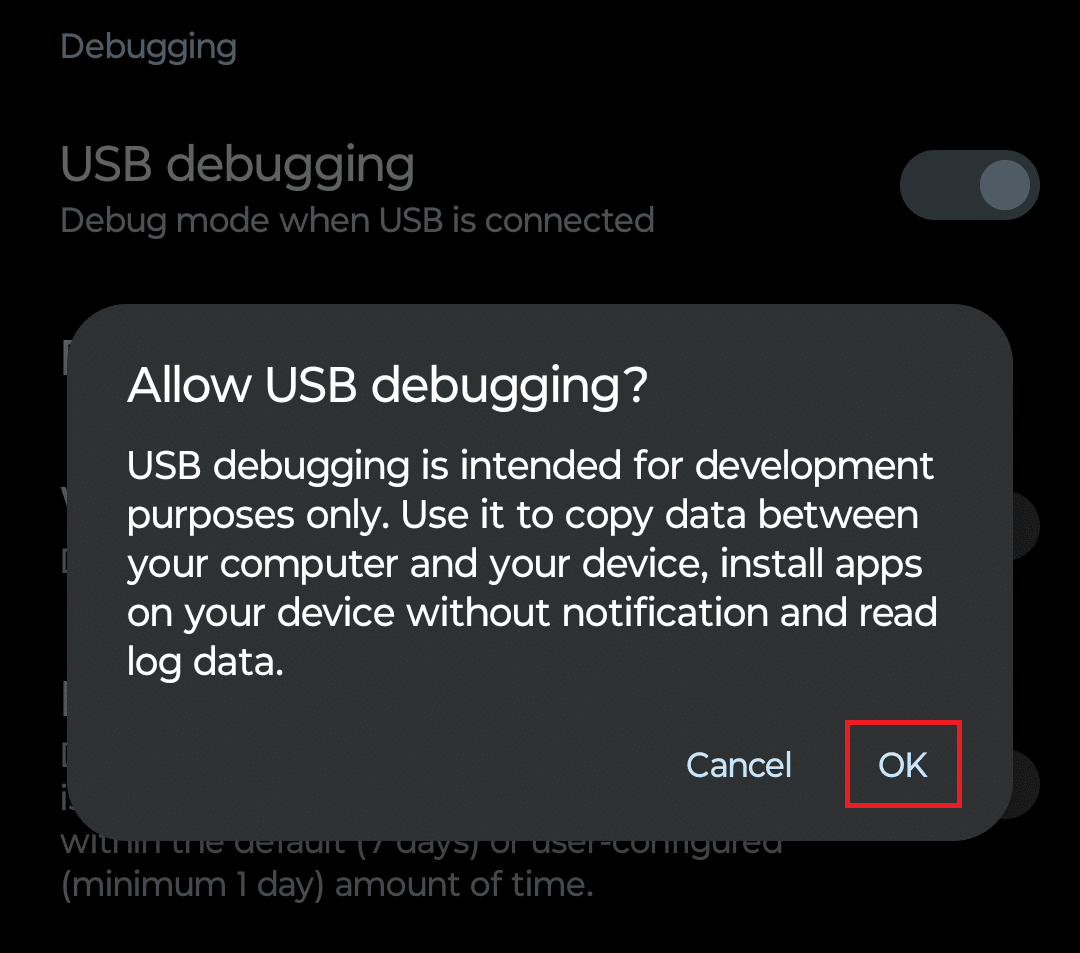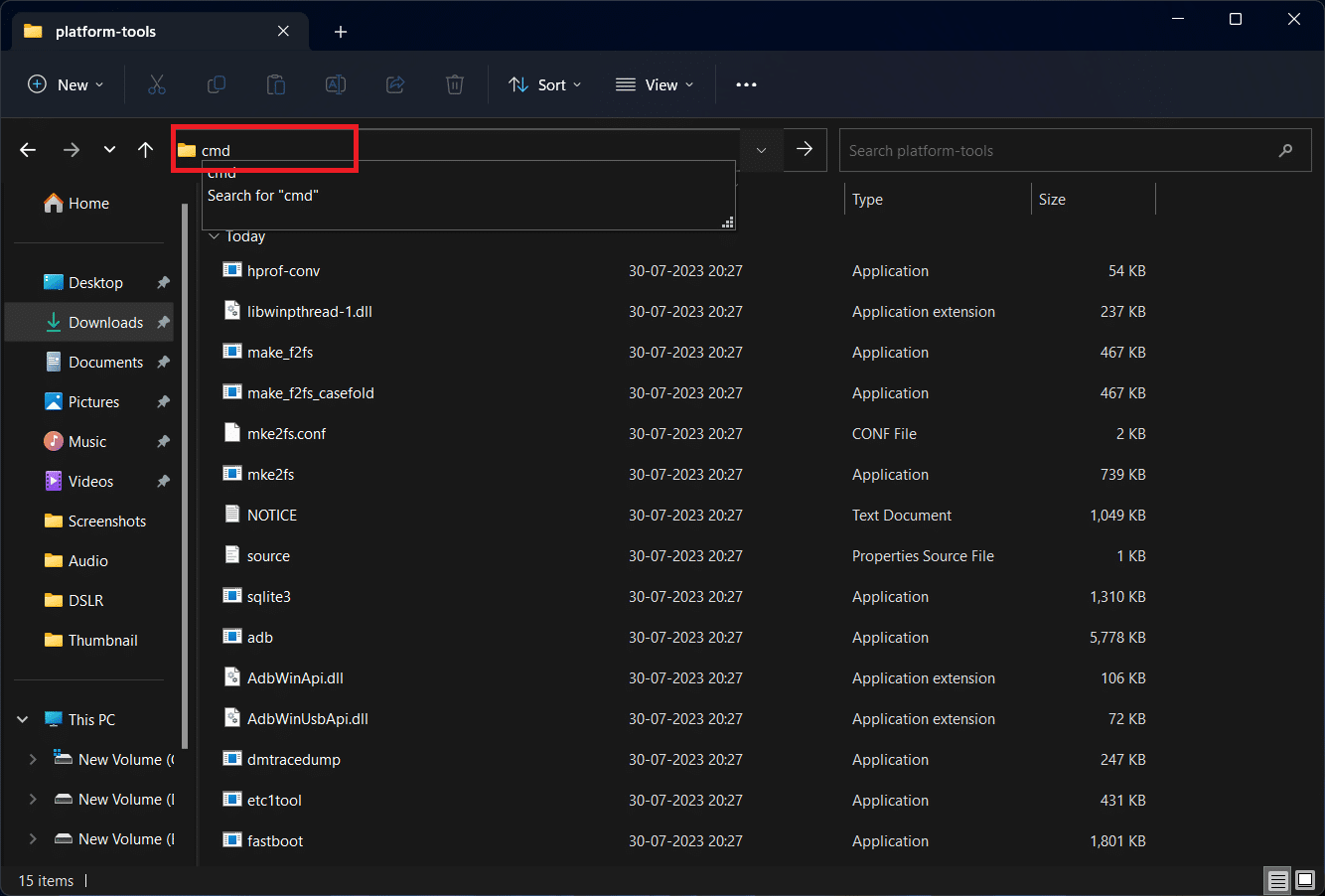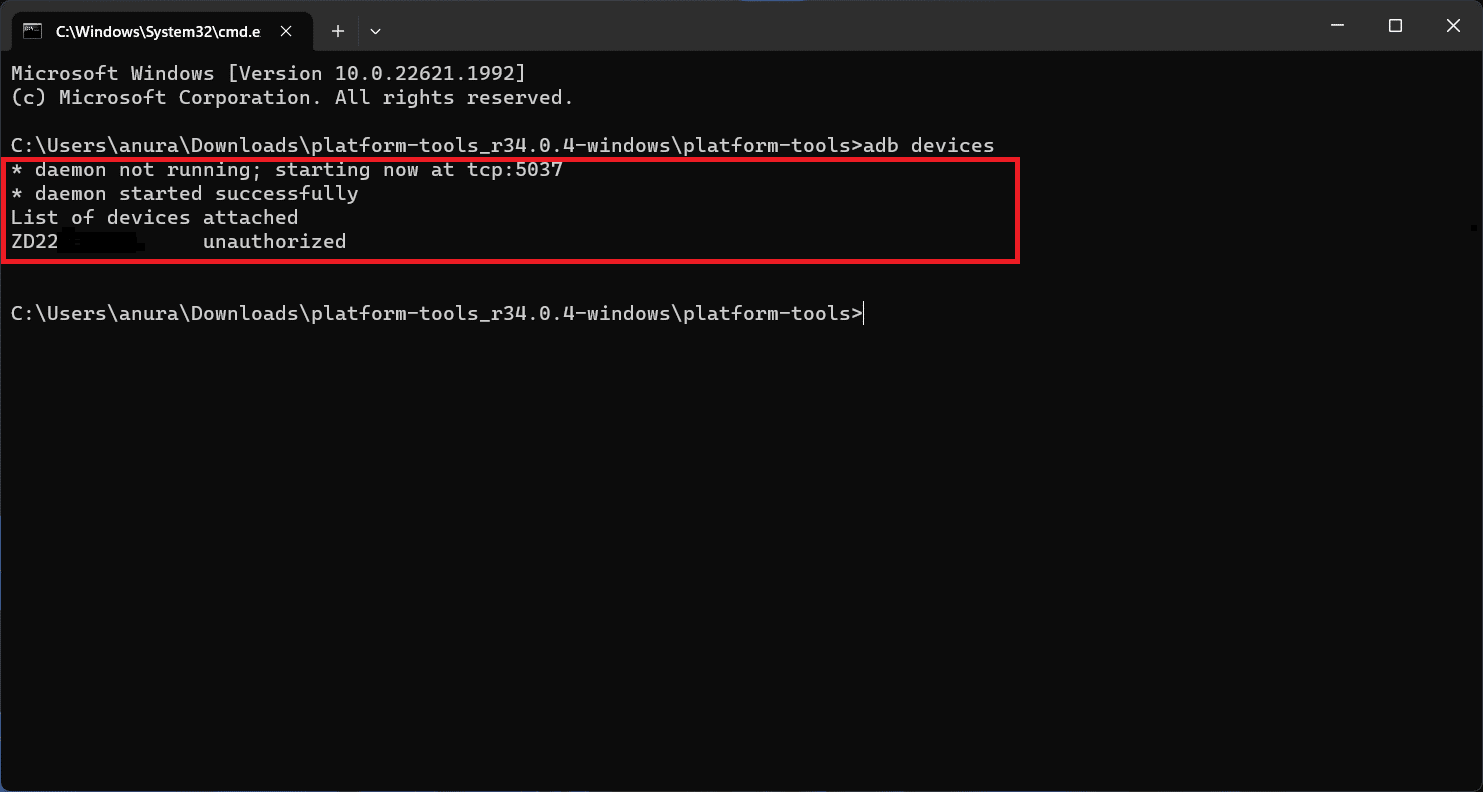You may want to factory reset your Android smartphone for several reasons including your phone slowing down with time, other bugs, and faulty issues.
There are several ways to reset an Android phone, the ADB method works the best in all conditions.
You can reset your phone using the Settings app, but that only works when your phone starts and you can use it.
But when your phone fails to start, and you face issues like soft brick, restart loop, etc., the only way to reset your Android phone is by using ADB.
ADB, or (Android Debug Bridge) is a command line tool that lets you connect your phone to your PC and communicate with each other.
Even if you cannot access the OS on your phone, ADB Command will help you troubleshoot it.
Here is how to factory reset your Android phone using ADB.
Table Of Contents
How To Factory Reset Android Using ADB
Using ADB and FastBoot tools you can easily reset your Android phone to factory settings.
Apart from resetting your phone, ADB and FastBoot tools can also be used for other purposes like flashing ROMs.
Below is the complete process to factory reset an Android phone using ADB.
Download ADB And FastBoot Tools
You will need to download ADB and FastBoot Tools on your PC to continue with this method.
- On your PC’s browser, visit the SDK platform tools page.
- Scroll down to the Downloads section. Here, you will see three options-
- Download SDK Platform-Tools for Windows
- Download SDK Platform-Tools for Mac
- Download SDK Platform-Tools for Linux
- You can download the tools for any OS, i.e., Linux, Mac, and Windows. For this guide, we will continue with the tools for Windows.
Click on Download SDK Platform-Tools For Windows.
- You will be asked to agree to the terms and continue. Check the checkbox, and then click on Download Android SDK Platform-Tools for Windows.
Tools will now be downloaded on your PC.
- Open the File Explorer by clicking the folder icon on the taskbar, and navigate to the Downloads section from the Quick Access tab on the left.
Note- Generally, the files downloaded from the internet will be saved to the Downloads folder. If you have set a different location for the files, then visit that location.
- Right-click on the downloaded platform tools ZIP file, then click Extract All.
- In the file extraction wizard, click Browse to set a different path for the extracted file. You can continue without changing it; the file will be extracted to the same place where the ZIP file is saved.
- Click on Extract to continue.
- Once the extraction is complete, the extracted folder will be opened.
Here, double-click onplatform-tools to open it.
- Do not close the platform-tools folder, as you will need it ahead in the process.
Enable USB Debugging On Your Android Phone
After you have downloaded the ADB and FastBoot tools on your PC, the next step will be to enable USB debugging on your phone.
If USB debugging is already enabled on your phone, then you can skip this step, else follow the steps given below-
- Open the App Drawer on your Android device, and tap the Settings option.
- Scroll to the bottom of the Settings app and then tap on About Phone.
- Here, look for the Build Number.
- Tap on Build Number 6-7 times repeatedly until you see the ‘You are now a developer1’ notification at the bottom of your screen. This will enable the Developer Options on your phone.
Note- If you get the ‘No need, you are already a developer’ notification, then Developer Options are already turned on.
Also, some devices might ask you for a lock screen PIN or password to enable developer options, so you will have to do that.
- Head back to the main Settings screen, and tap the System option.
- Now, tap on the Developer Options here.
- Under the Debugging section, you will see the USB Debugging option; turn on its toggle.
- You will get a confirmation saying, ‘Allow USB Debugging?’ Click on OK to continue.
Factory Reset Your Android Phone
Now that you have SDK platform tools ready and enabled the USB debugging option, you can finally reset your Android phone with the ADB.
Before you continue, ensure your phone is charged to at least 50%, as any failure due to the low battery can lead to hard brick or permanent damage to your device.
To reset your Android phone using ADB, follow the steps given below-
- Connect your phone to your PC using the USB cable. Ensure you are using your phone’s original or certified cable, as most cables do not allow data transfer.
- If your phone prompts you to allow USB debugging, then open that notification and allow it.
- Now, open the platform-tools folder on your PC, which we asked you not to close.
- Click on the address bar at the top in the platform-tools folder. Type cmd and then press Enter. This will open the Command Prompt within the folder with the path to the platform.
- Now you need to ensure your device and PC are properly connected. You can do it by executing the following command in the –
- adb devices
- If you see your device listed here, then that means your device is properly connected.
- Now, execute the commands given below one after another to reset your phone-
- adb shell
- recovery –wipe_data
- exit
- adb reboot recovery
- Once the above commands are executed, your phone will be reset.
- After your phone starts, you must continue with the setup wizard to log in to your account and set up your phone for first use.
Bottom Line
This was the complete guide to help you reset your Android phone to factory settings with ADB.
Ensure you follow all the steps that we have mentioned above correctly.