Google on Thursday announced several upgrades to its in-built Password Manager service that introduces five new features to make the service even more secure, helpful, and easy to use on desktops and other devices.
Google Password Manager is known for its ability to create and save strong, unique passwords that one doesn’t have to remember, especially for Google Chrome users.
It instantly generates unique passwords and auto-fills them when you log into your Google Account on Chrome from your computer, Android, or iOS device, making it easy to sign into websites.
Google Password Manager Chrome Update
The upgrade to Google Password Manager introduces several new features that enhance the service on Chrome for desktops, such as setting up additional authentication methods, saving password notes, easier importing from other password managers, and more.
Let’s have a look at the five new features introduced in Google Password Manager for desktops.
- Dedicated Space Within Chrome
Password Manager now has a new “dedicated space” on Google Chrome for desktops, which will make it easier for users to review all their saved online credentials or change their password settings.
Users can easily access the new “Password Manager” tab in the Chrome menu or by selecting “Manage passwords” when prompted by Chrome to autofill a saved password or by typing chrome://password-manager/passwords in the address bar.
Alternatively, users can also create a desktop shortcut for Google Password Manager for quicker access.
- Biometric Authentication On Desktop
Biometric authentication, which was previously available for the Password Manager service on Android and iOS devices, will be coming to desktop services in the future. This will be an additional layer of security.
When enabled, users would be required to authenticate their fingerprint or facial recognition or any other supported authentication methods provided by the computer’s operating system before auto-filling and viewing passwords on the Password Manager.
- Password Notes
Users can now add notes to the credentials they save in Google Password Manager so that all their important login details are stored in one place. This is particularly useful for users with multiple logins for a single website or a need to remember associated PIN numbers that go with passwords.
When you are logging into a website on your computer, simply click on the key icon to easily review the notes that you have saved for each account.
- Import From Other Password Managers
Users can now easily transition to Google Password Manager, as it now enables them to import their passwords directly from other password managers on Chrome. Users simply need to export their passwords as a .csv file from the current manager and import them directly into Chrome on their computer.
- Find Reused And Weak Passwords On iOS
Besides flagging compromised passwords, Password Manager’s Password Checkup will soon gain the ability to flag weak and reused passwords on iOS devices.
The feature will check an iOS user’s password and alert them if it detects weak or reused strings, asking them to change compromised passwords. This upcoming update is expected to be rolled out in the coming months.
Lastly, Google is also making it easier for iOS users to sign into websites and view passwords with Google Password Manager. For instance, when a user navigates to a log-in page in Chrome, they will notice a larger, more tappable prompt for auto-filling passwords on Chrome.
Additionally, multiple saved accounts for one website will be conveniently linked together to the same website in the Password Manager.
Source: Google Blog