Table Of Contents
Here is how to repair and/or fix a corrupt SD Card
How to Preserve your important and precious data from being corrupted and recover from accidental deletions
SD cards are great as they are small in size, lightweight and versatile (you can store any type of data on them). But what happens when a SD card on which you stored your important files, becomes inaccessible or corrupt and what about a SD card whose entire data got wiped out for no apparent reason.
We all face such kind of situation when our smartphone/PC/laptop throws up a message that it can’t access the SD card. Such situations are scary as we don’t have any access to the important files stored on the SD card. At least for those who store important files/videos/images in their memory card).
However, almost every problem has a solution. There are solutions to each of the specific data loss case. Most common of them are provided below.
I just can’t access my SD card
This is one the most common issue that readers complain about. Maybe this is a problem with other hardware that is your computer’s USB port or the card reader you’re using. Try connecting your card reader on a different port of the same computer or do it with a different computer. Also, you can try using a different card reader.
The Computer Shows my card name but not the content
If in case the content of the card is not being shown, you can try this:
1. Open the search bar and type “cmd”.
2. Click on “Command Prompt” or “cmd.exe”
3. Type in “chkdsk /X /f sd card letter:” or “chkdsk sd card letter: /f “, for example,”chkdsk /X /f G:” or “chkdsk H: /f”.
Windows will check and fix the file system of the SD card. It will take a few minutes. If you see a message saying “Windows has made corrections to the file system” in the command window, then you’re done. Otherwise, you will have to use some third-party data recovery software.
Formatting the SD card
If the data contained on your card is not very useful or important, you can format the card to wipe all the bloating stuff.
To format your card, follow these steps:
1. Locate your SD card on your computer.( Usually its the last drive letter in “My Computer”)
2 Right click on its drive letter.
3. Select Format.
4. Select “Start”.
5. If you encounter any problem, retry with “Quick Format” box unchecked.
Using a data recovery software
The best way to get back all your important data will be to use a decent data recovery software. There are numerous software available. Some of them, which are considered to be “best-in-class” are listed.
1. Recuva (Experts recommend it as it is economical and does the job well)
2. Prosoft’s Data Rescue(Voted as best commercial data recovery software in 2016)
3.MiniTool Partition Recovery
These methods will help you get back your invaluable data back. Be sure to copy your data to a new SD card as soon as you recover your data as the problem you began with may trouble you again.