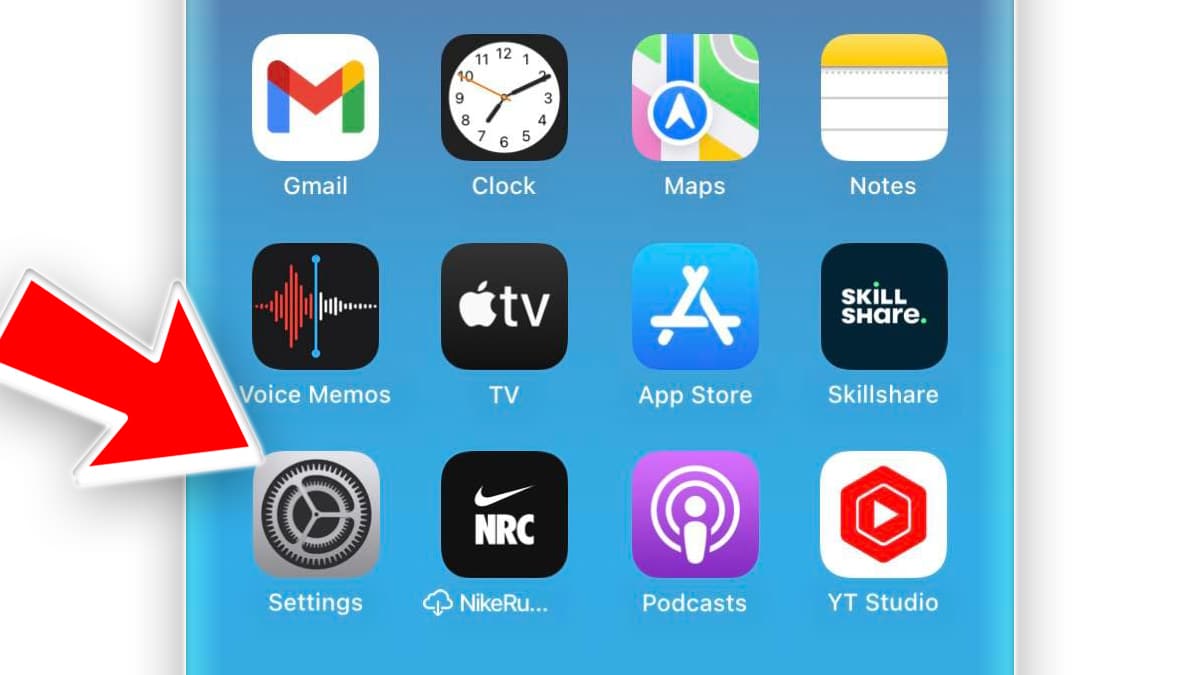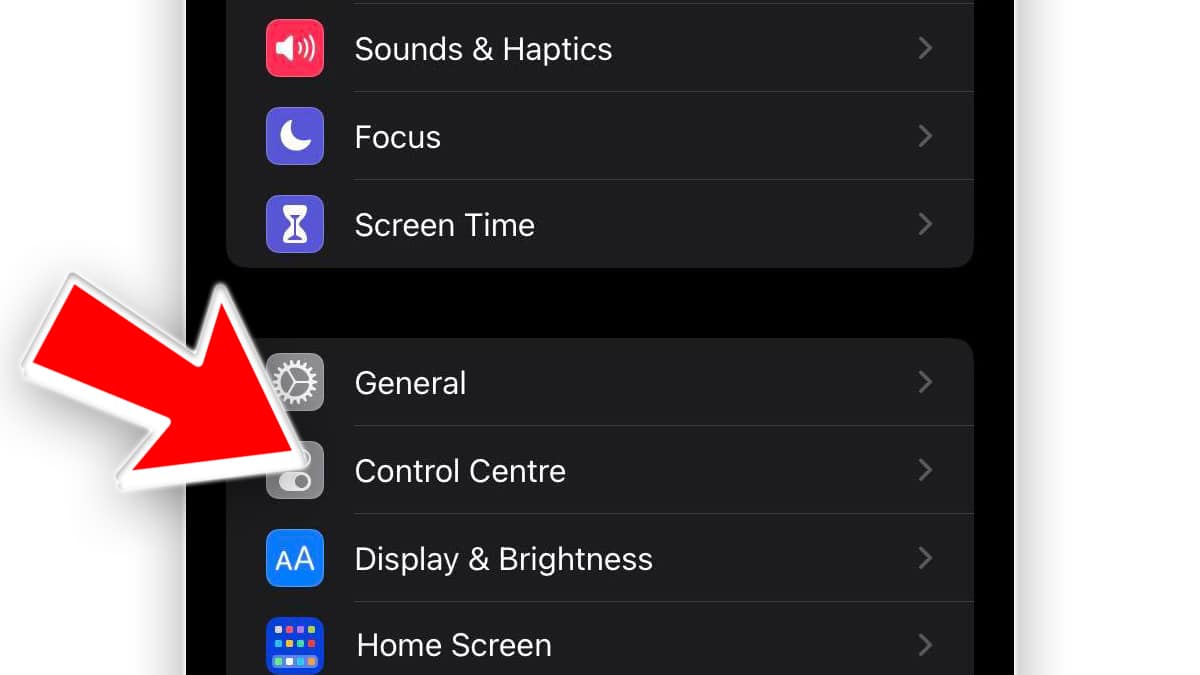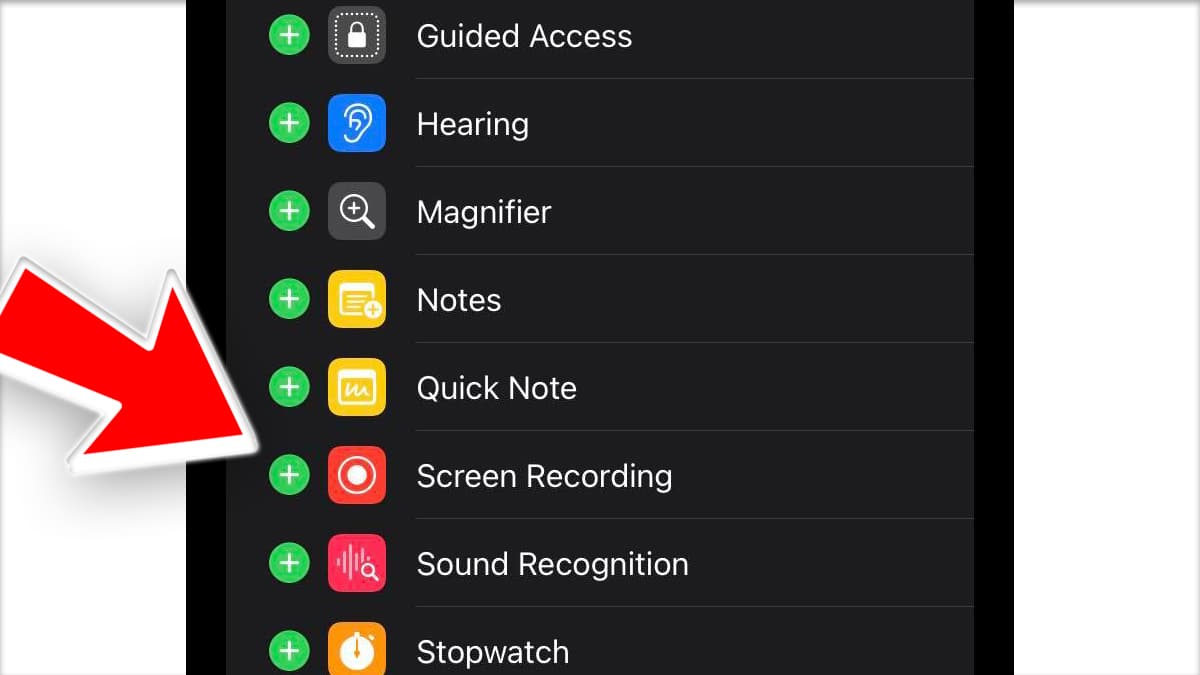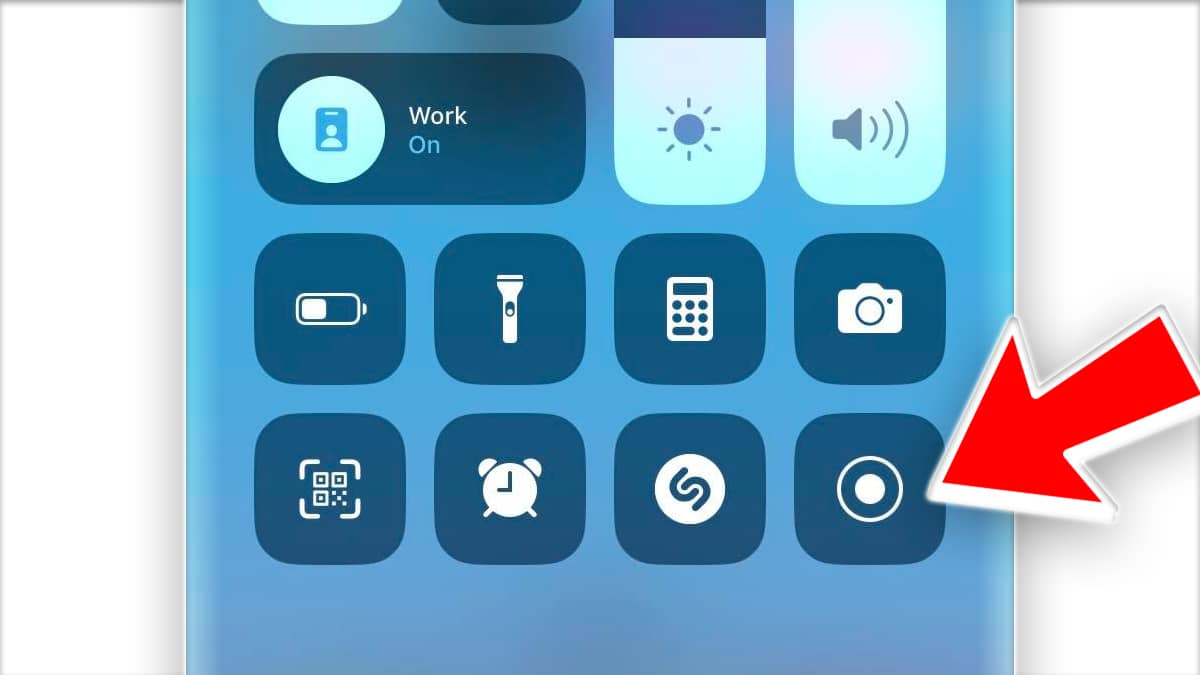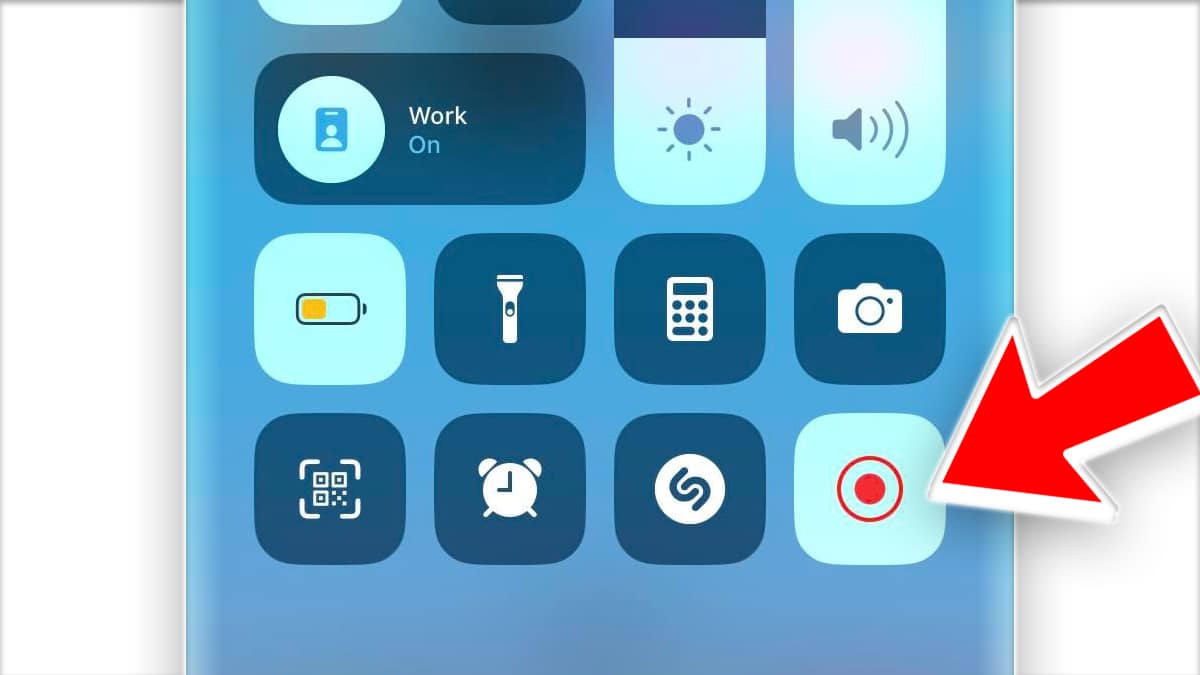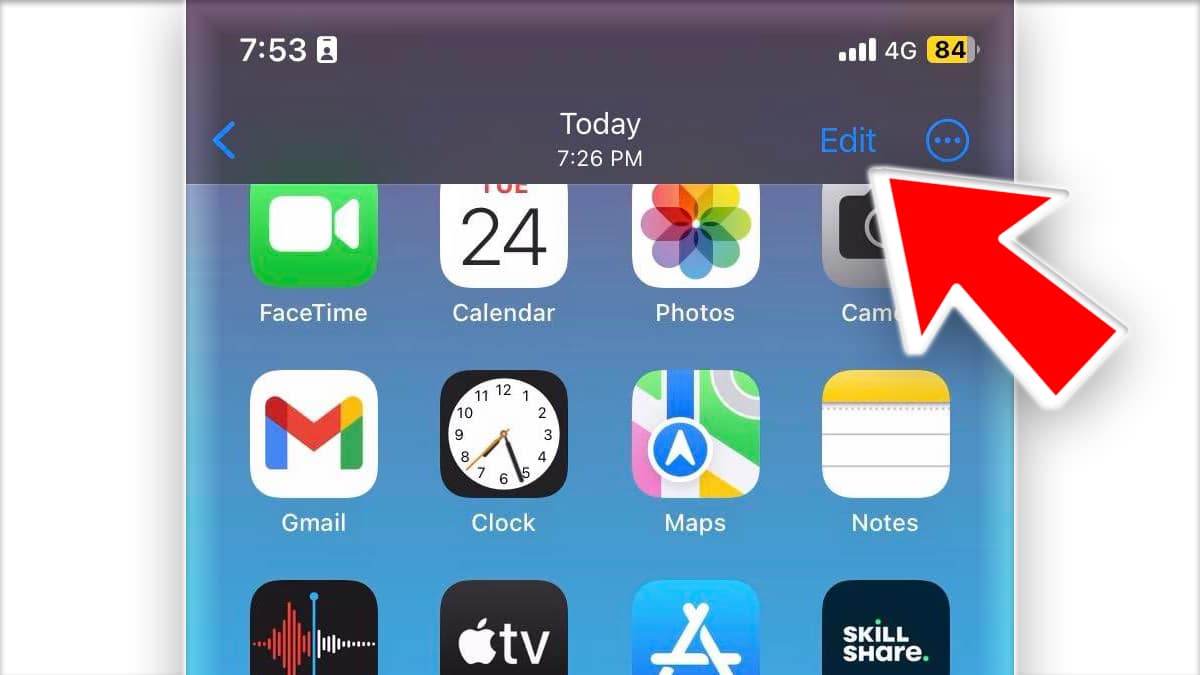Wondering, How To Record Screen On iPhone, iPad, or iPod Touch? Luckily you have landed on the correct webpage, as in this article we have shared a quick and easy-to-follow guide to help you Record iPhone Screen With Sound.
Recording the display on your iPhone is at times far better than taking screenshots.
For instance, you can use your screen recording to record an instagram videos, gameplay, something you are watching on your iPhone or a tutorial.
So let’s checkout How To Record iPhone Screen.
Table Of Contents
How To Screen Record On iPhone?
If you have any modern iPhone running iOS 11 or newer (the latest iOS16) then you can effortlessly record your iPhone screen using the screen recorder tool that’s built-in.
Consequently, there’s no need to install any third-party app on your device to Record iPhone Screen.
Simply follow the steps shared in this section to learn How to Turn on Screen Record on Your iPhone,
STEP 1: Open Settings and scroll down until you locate the Control Centre section.
STEP 2: Once you’re in the Control Centre section locate Screen Recording under More Controls.
STEP 3: Next, press the green plus button on the left side of Screen Recording. Now you have successfully added the screen recorder tool to your control section.
STEP 4: Slide down from the top right side to open Control Centre and press the grey record button.
STEP 5: A three seconds countdown will start and your iPhone screen will start getting recorded.
To stop iPhone screen recording either tap the red status bar at the top of your screen (the red clock) or open the control centre and press the red stop recording button.
How To Find Or Edit Your iPhone Screen Recording?
All of your screen recordings done using the screen recorder tool are automatically saved in Photos. So you can open your Camera Roll to checkout the screen recording videos.
Based on your preference you can even do some basic editing with your recordings. For instance you can trim them. To do so simply open your camera roll and tap the edit button on the top right hand corner.
How To Screen Record On An iPhone FAQs
How Do I Record My Screen?
To record screen of iPhone open the control centre and press the record button of the screen recorder tool. As soon as you press the button a timer will get triggered and within seconds your screen will start getting recorded.
Is there a shortcut for Screen Recording on iPhone?
Yes there is a shortcut for screen recording on iPhone. To trigger this shortcut slide down from the top right side to open Control Centre and press the grey record button of the screen recorder tool.
Can you screen record on any iPhone?
Yes you can screen record on any iPhone, iPad, or iPod touch that’s running iOS 11 or newer. Consquently you can screen record on iPhone 5S and any other iPhone launched after iPhone 5S.
How do I record my screen with sound?
To record your iPhone screen with sound all you gotta do is open the control centre and press the grey record button of the screen recorder tool. In addition to the screen, the screen recorder tool also automatically records the sound.
CONCLUSION
So this was a simple guide to help you record the screen on your iPhone, iPad, or iPod touch. If you still have any queries feel free to contact us on our socials.