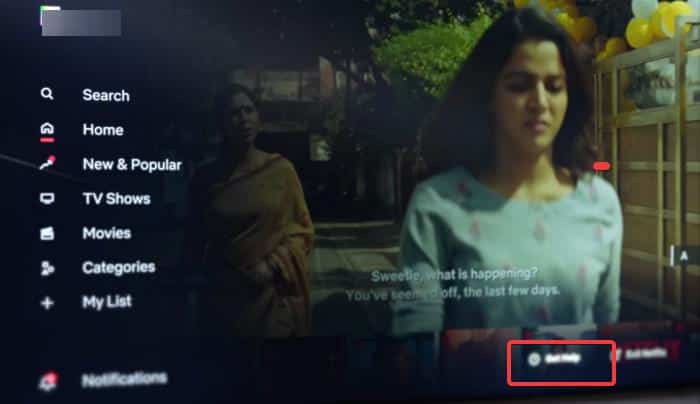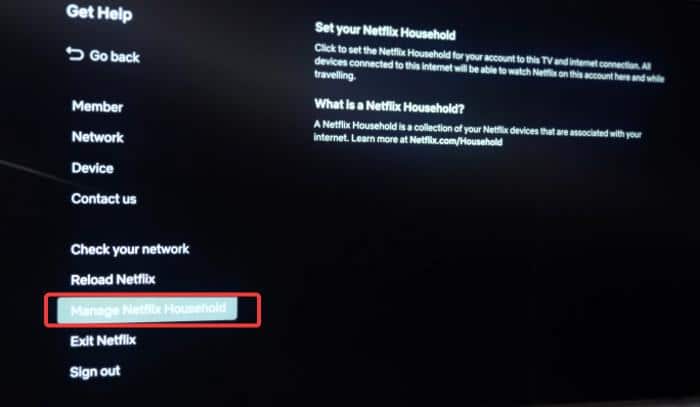Netflix is now cracking down on password sharing, you no longer can use your someone else’s Netflix account who stays away from you.
The highlight of this update is the introduction of Netflix Household, a group of devices or individuals that can use a single Netflix account as long as they are still in the “Household” or the main location the account is used and are connected to the primary WiFi/internet at that location.
Now, if you’ve moved or Netflix did not set the correct location for your Netflix Household, you may want to manually update your Netflix Household location so that you can access Netflix in your current location with issues.
This is a simple process, and this post will walk you through the procedures to upgrade a Netflix Household. Keep reading!
Table Of Contents
What Is Netflix Household?
The term “Netflix Household” refers to a collection of devices that can use a certain Netflix account in the account’s primary location—the location registered on Netflix.
This is in accordance with Netflix’s policy to limit account usage to a single location registered for each Netflix account.
Also, these devices are identified by Netflix based on their IP addresses and other parameters, but one factor used to ensure a device is part of a Netflix Household is whether they connect to the same WiFi (the home WiFi).
So, if a TV isn’t part of an account’s Netflix Household and you try to open Netflix on it with that account, the TV will most likely be presented with the This TV Isn’t part of your Netflix Household issue and will be blocked from accessing the Netflix account.
However, if the problem is caused by Netflix setting an incorrect location for Household, a possible fix is to Update Netflix Household.
So, in the following section, we’ll go over how to update Netflix Household on your TV.
How To Setup or Update Netflix Household
If Netflix has not registered the correct Netflix Household, or if you need to update your Netflix Household because you are relocating, please follow the instructions below:
Step 1: Make sure your TV is connected to your home internet router. This will be the network Netflix will use to manage household devices, so you must be connected to a network you primarily use.
Step 2: On the Netflix home screen on your TV, press the left option on your remote to open the menu.
Step 3: Now select Get Help, then click on Manage Netflix Household.
Step 4: Click Confirm Netflix Household or Update My Netflix Household. If you have been prompted with the “This TV Isn’t part of your Netflix Household” error and you are in your primary location, you can simply select Update Netflix Household from the error page.
Step 5: Select Send Email or Send Text and wait for the verification link to your email or phone number.
Step 6: Follow the verification prompts on the email or text by clicking the link, then select Confirm Netflix Household or Update Netflix Household to continue.
Step 7: You will get a confirmation on your TV screen and receive a confirmation email. Click Continue to Netflix to get past the Netflix Household issue and start watching.
FAQs
Can I update Netflix Household on my smartphone?
If you’re watching Netflix on a TV, it’s ideal to update your Netflix Household on the same screen by following the procedures outlined above.
Netflix specifically stated that if you don’t have a TV or use Netflix on it, you don’t need to set up or update Netflix Household on mobile devices.
Does Netflix automatically determine Households?
Yes, Netflix detects and sets a Household for you based on where you use your Netflix account the most.
However, you can follow the technique described in this article to change the Netflix Household if the one automatically selected by Netflix is not the correct primary location where you use your account.
Can 2 Households use a Netflix account?
No, two households can not use the same Netflix account.
The major goal of the Netflix Household is to confine the use of each Netflix account to the owner’s primary residence, hence limiting the number of people who can use a single Netflix account.
Wrap Up
The procedures for updating a Netflix Household on TV are described above, along with some other relevant information related to Netflix Household.
You should know that there is no limit on the number of times you can update Netflix Household for your Netflix account, so as long as you can receive the Netflix verification email or text, you can keep updating the Household.