You have been enjoying gaming on PlayStation and everything is going well. But then one day you have a look at the bank statement and notice SIE PlayStation Network Charge being educated every month.
You don’t remember it and ask yourself “What is SIE PlayStation Network Charge?” and why is Playstation charging me?
You are not alone, thousands of users are seeing 10 dollars or more per month on their credit card or bank for PSN.
Let us take a closer look and find out the meaning of SIE PSN Fees.
Then you can also learn to stop SIE PlayStation Network Charge from being charged using our tutorials.
Table Of Contents
What is SIE PlayStation Network Charge?
If you see a charge labeled “SIE Network Charges” on your bank statement, it is directly from Sony.
SIE refers to Sony Interactive Entertainment, the branch of Sony that develops gaming consoles such as PlayStation, and PSP, among others.
They are compulsory charges by Sony for maintaining the servers and other relevant developments.
But Sony should be upfront and honest about it instead of sneaking the SIE PlayStation Network charges.
These charges might appear periodically on your account, and they will show up in your bank transactions.
How to Refund SIE PlayStation Network Charge?
If you have tried PlayStation customer care and they are not helping then there is another way.
Since you are being charged SIE PSN Charge without your consent, you can approach the bank.
Tell them the transaction is been done without your permission and ask for a chargeback or return.
And if you are a PayPal user(added as the default payment method) then claim a chargeback. It is comparatively easier and takes around a week to process.
Method 1: How to stop SIE PlayStation Network Charge from being charged?
Unexplainable SIE PSN charges that Sony keeps deducting from users are not fair. If you have a card or payment method added, Sony will keep charging it.
And there is a one-time refund policy from the company which doesn’t make sense.
But don’t worry, you can stop the SIE Chargers on your PSN account on PS5/PS4 in the following manner.
1. Go to Settings from the home screen.
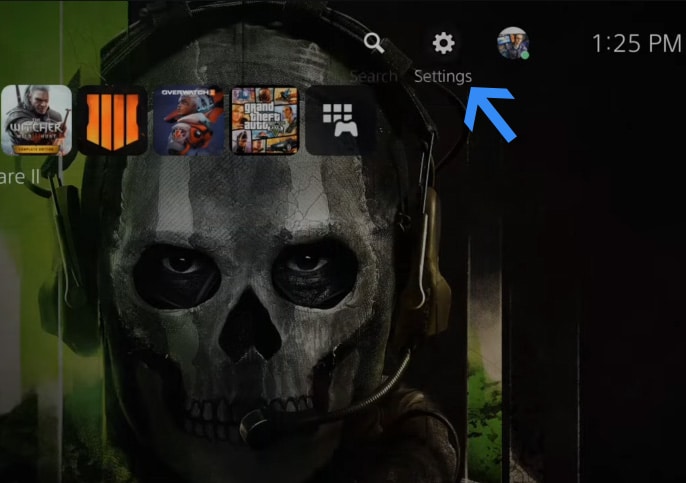
2. Now scroll down and go to Users and Accounts from the settings section
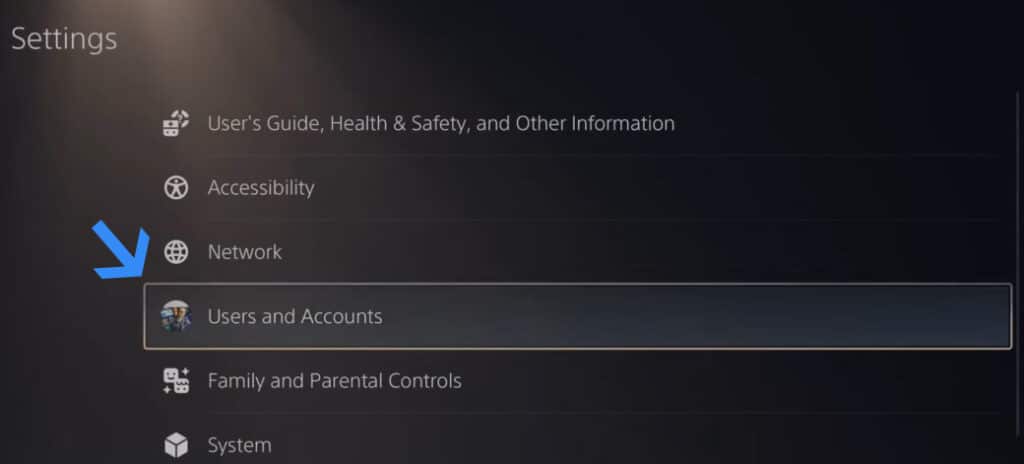
3. Once in the Users and Accounts, go to Account > Payment and Subscriptions.
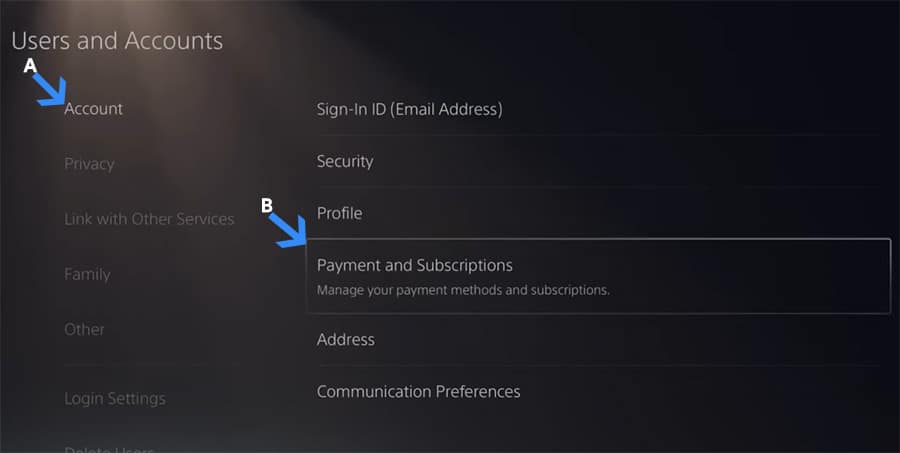
4. Now go to the Payment Methods option.
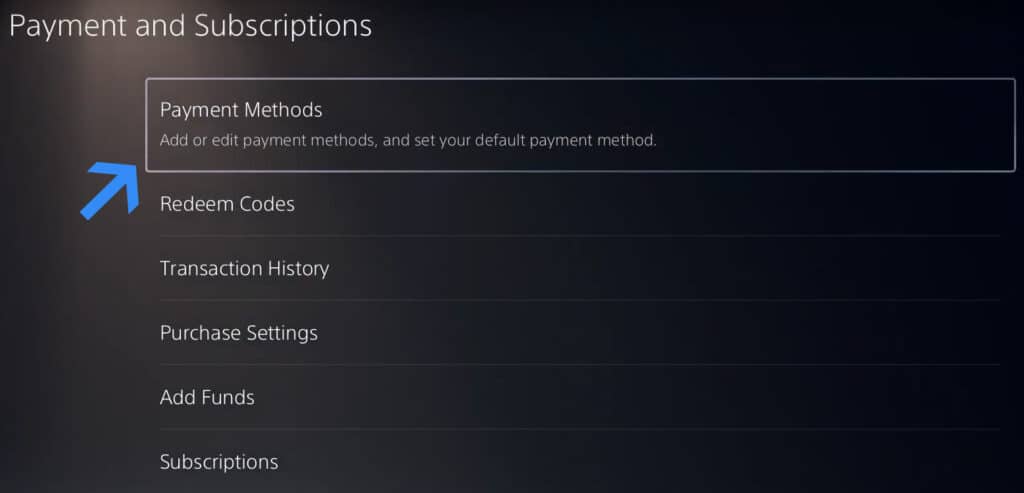
5. Select the saved card then press the options button, given below the saved debit or credit card.
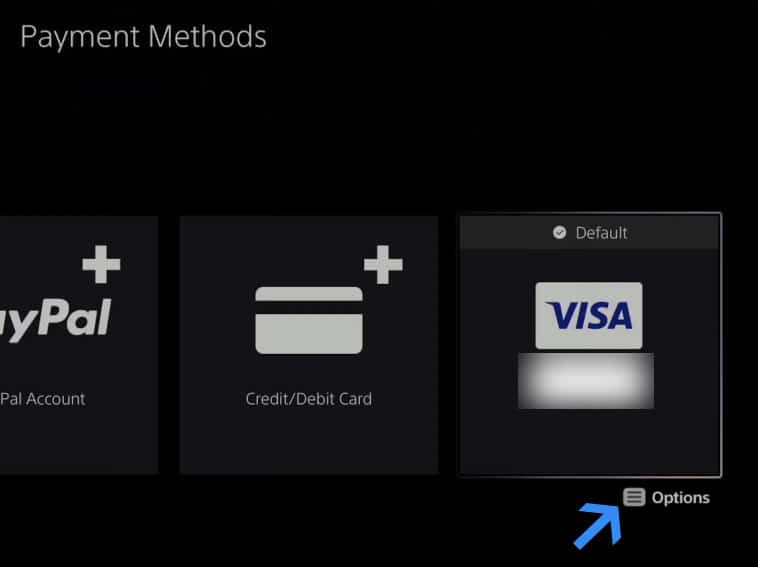
6. And then select Remove from the dropdown menu below the saved card.
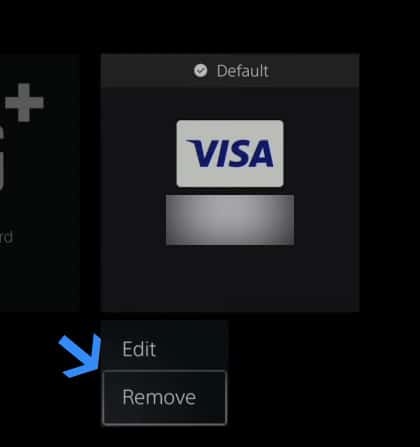
7. Now click Yes to confirm the removal and your debit/credit card will be removed from PlayStation 5/4.
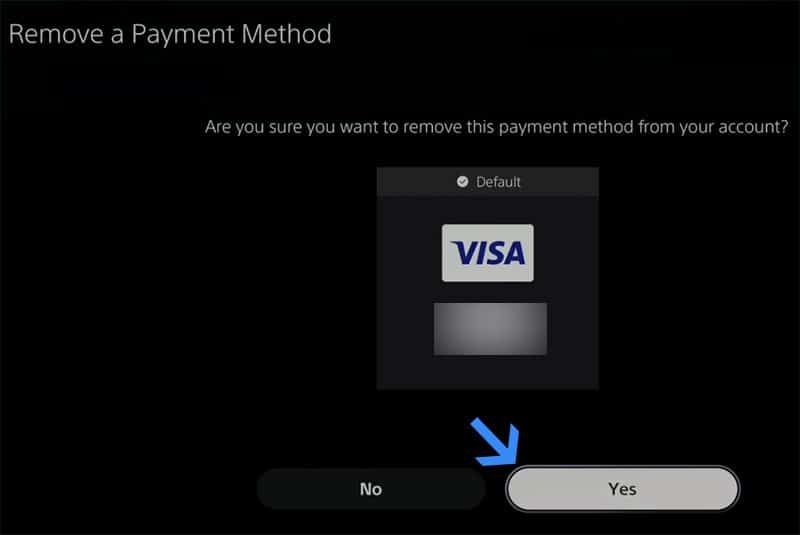
Method 2: Stop SIE PlayStation Network Charge from being charged
SIE charges don’t make sense. And it turns out that Sony automatically makes purchases of Sony PlayStation Plus or PlayStation Now (sometimes both) on your behalf without consent.
You can stop it from happening by stopping the auto-renewal of PlayStation Plus or any other subscription in the following manner.
1. Head to Settings from the home screen, through the gear icon.
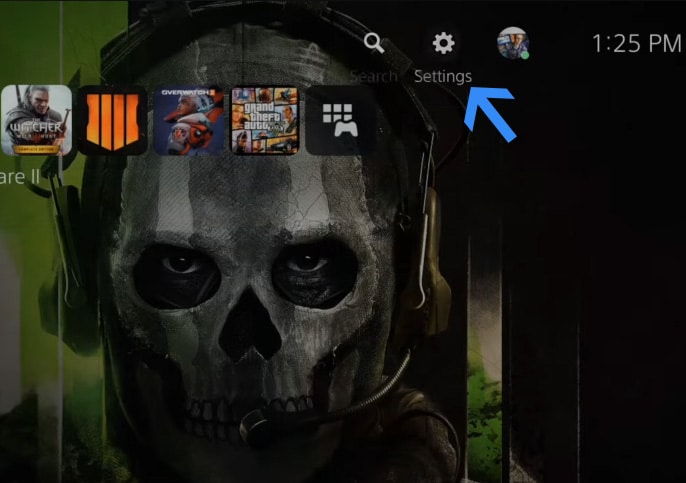
2. Then head to Users and Accounts from the settings section.
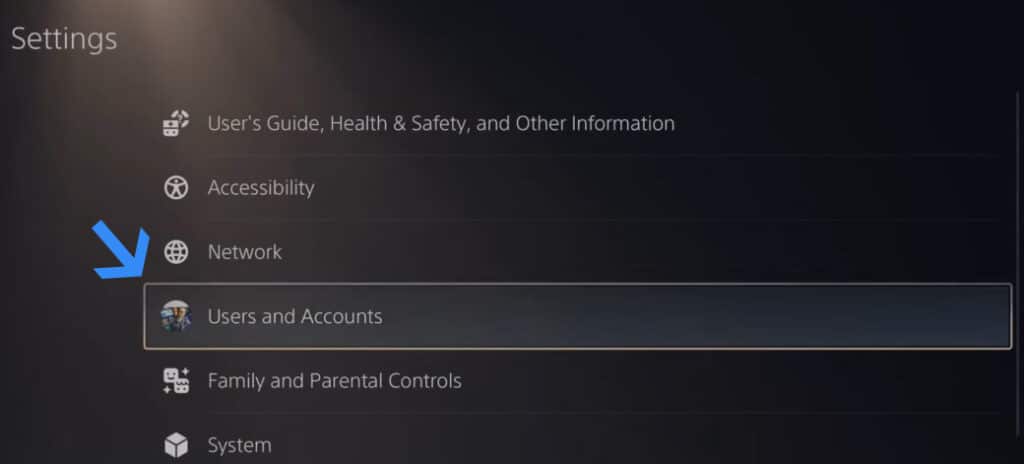
3. Now in the Users and Accounts section, head to Accounts > Payment and Subscriptions.
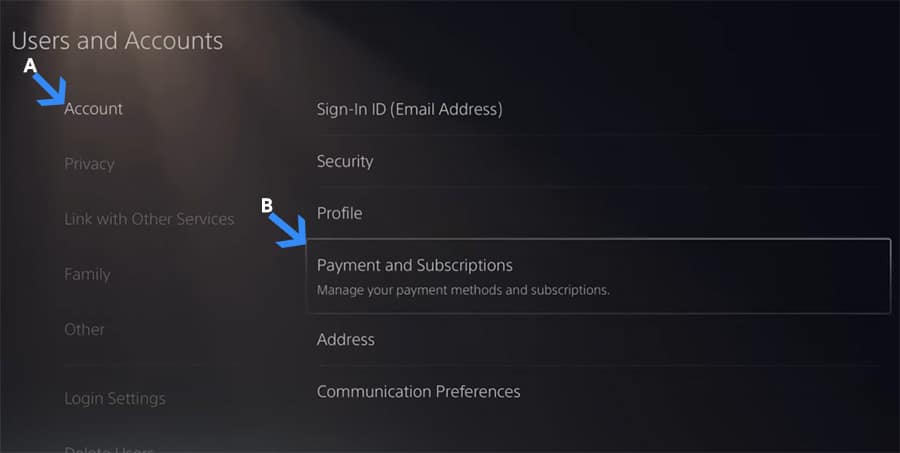
4. Then head to Subscription from the Payment and Subscriptions.
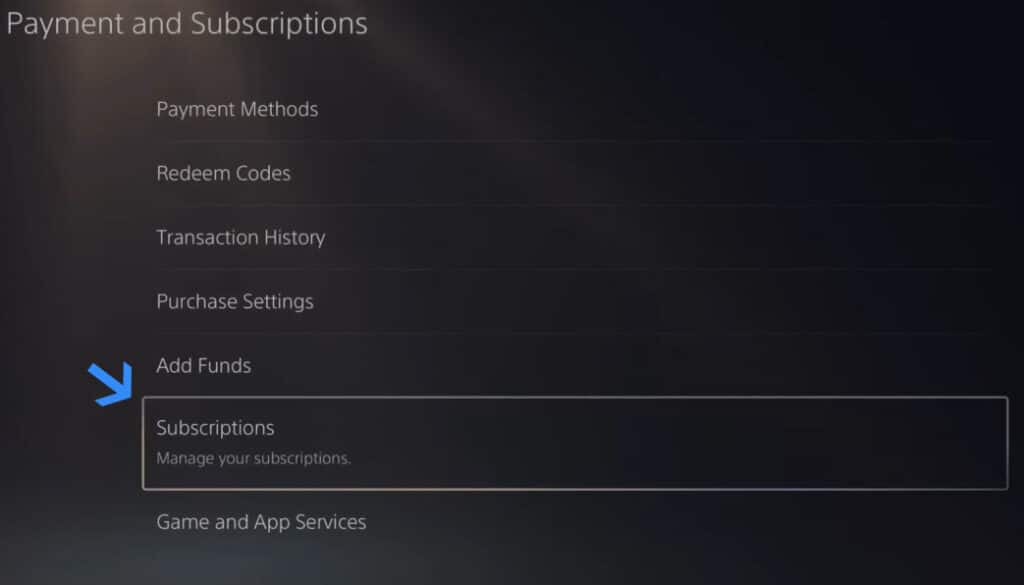
5. Now select PlayStation Plus or any other subscription that you want to cancel.
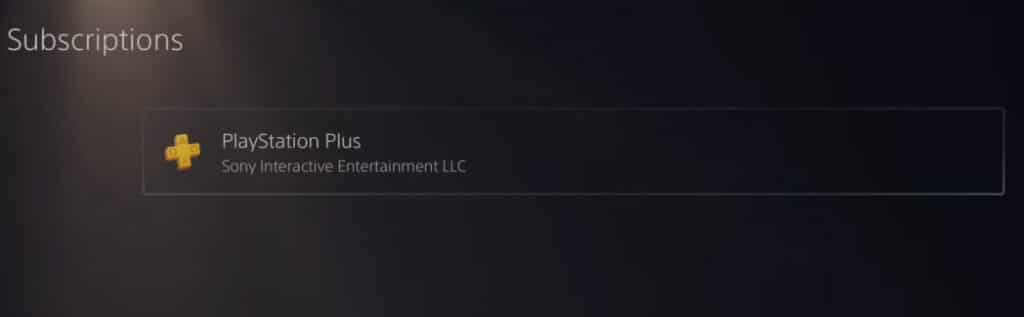
6. Then click Cancel Subscription in the subscription section.
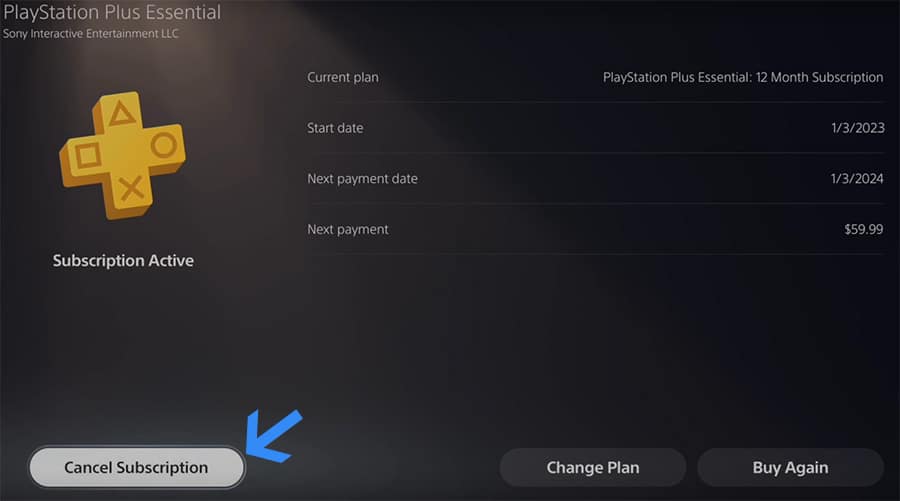
7. And now click Confirm Cancellation to confirm your decision.
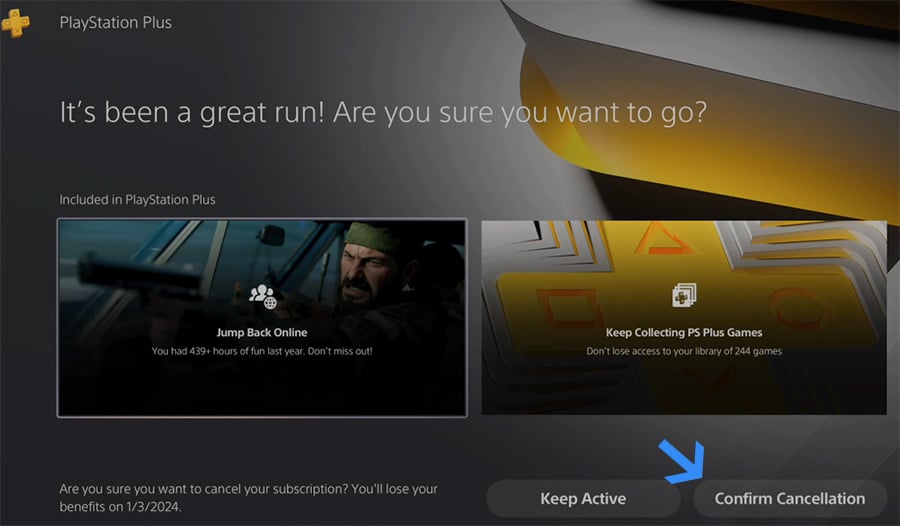
8. Then you will be asked about the reason for the cancellation. Select one option and then continue to complete the process.
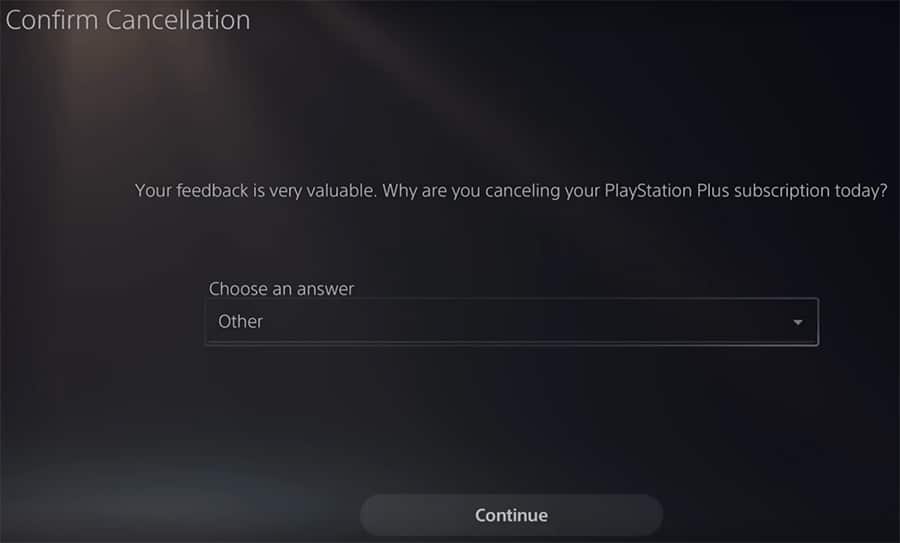
9. And finally you will get a confirmation about the auto-renewal cancellation.
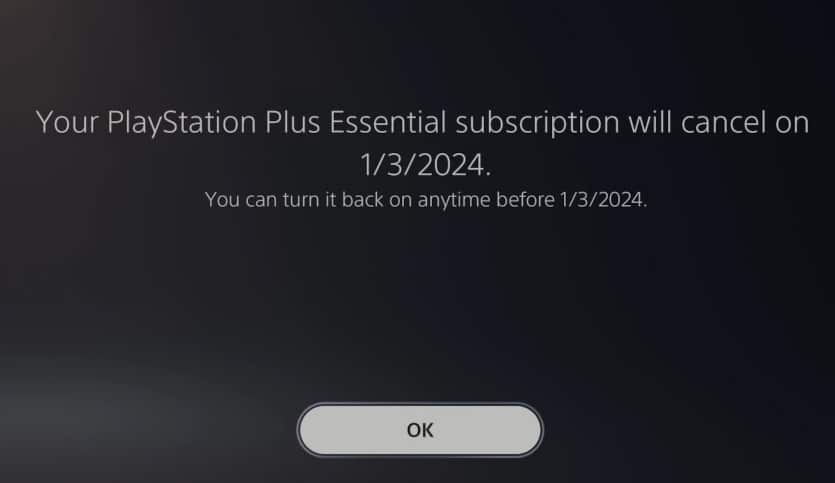
Do we need a PlayStation Network account?
How to add a default payment method to the PlayStation 5/4
You can add a default payment method to the PS5/4. That way, you won’t have to enter the payment details every time you make a purchase on the console.
1. Head to Settings from the home screen
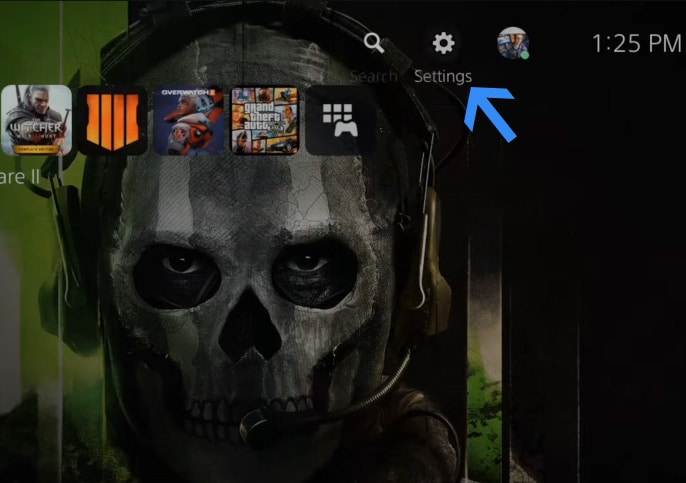
2. Scroll down and go to User and Accounts.
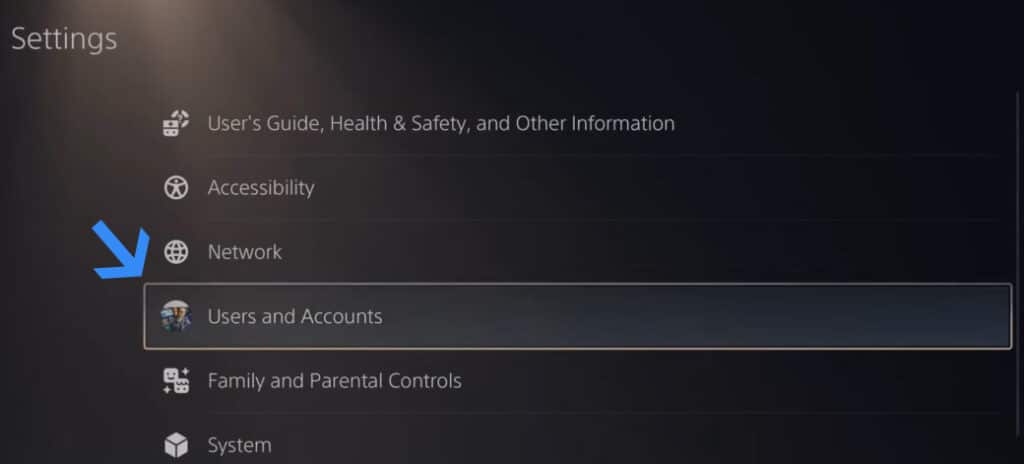
3. Had to the User and Accounts section and then go to Account > Payment and Subscriptions.
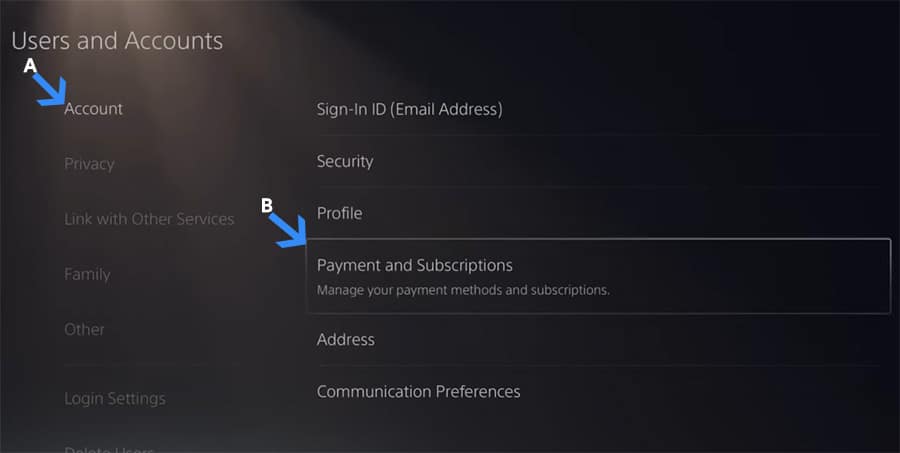
4. Now head to Payment Methods on the Payment and Subscriptions page.
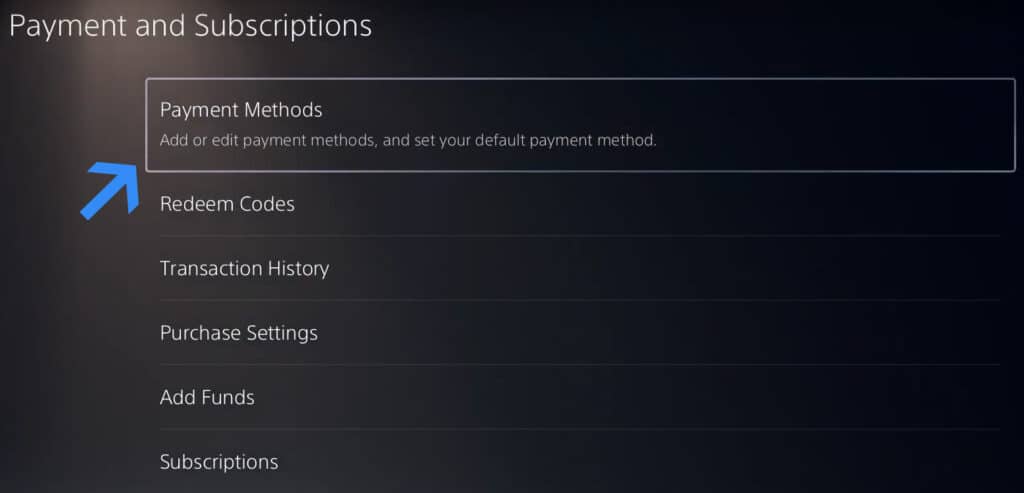
5. Select Credit/Debit Card to add a new debit or credit card to PS5.
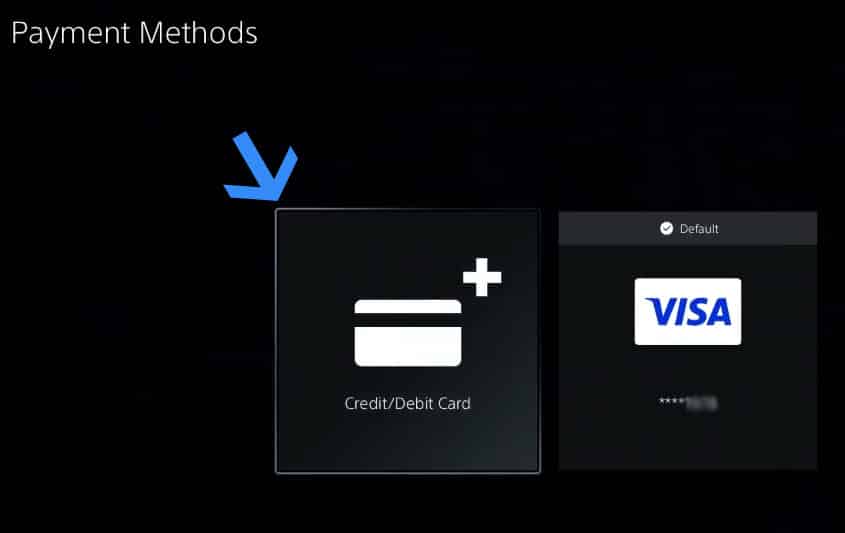
6. Add your credit/debit card details and then select Continue.
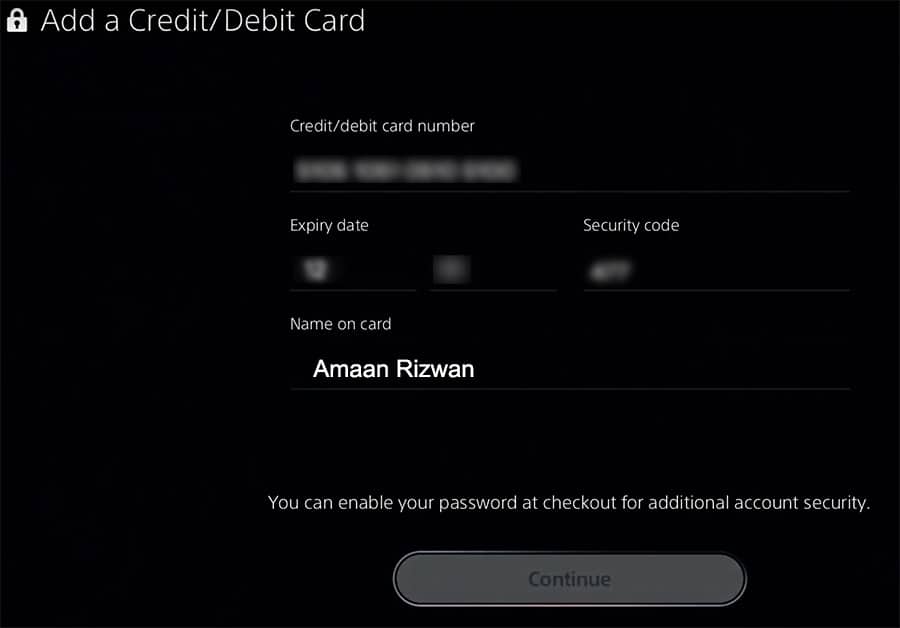
7. Now add your billing address(same as your user account) and then click Continue to save the payment details.
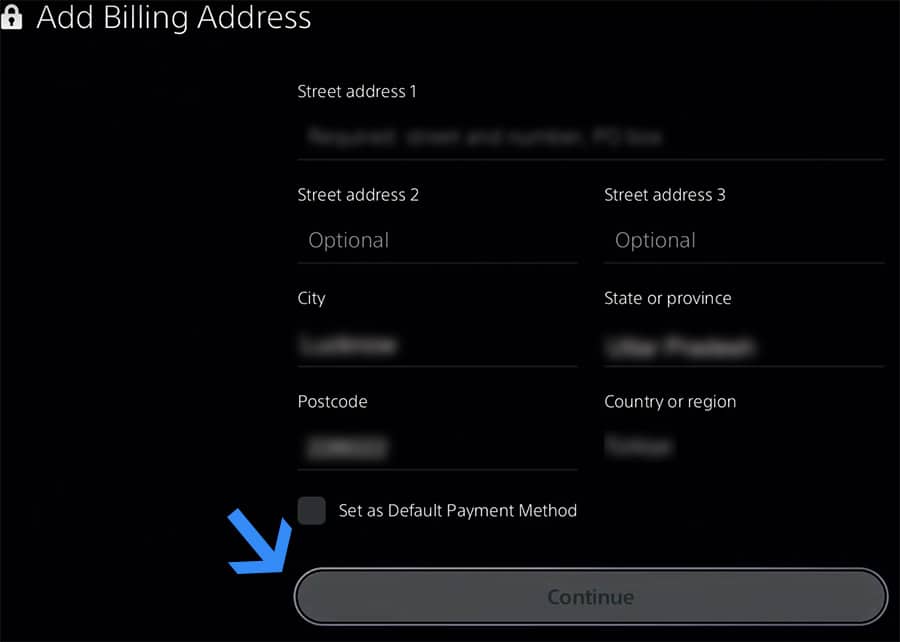
Your Debit or Credit card will be added to your PSN account. You can use it to make purchases and start new subscriptions.
Do we need a PlayStation Network account?
Yes, you need a PlayStation Network account for playing multiplayer and getting the latest updates for different games.
It doesn’t cost you a dime unless a payment method is attached for a subscription.
Stop PSN Fee and Save Money
Sony should absolutely stop charging PSN fees aka the SIE PSN charges without informing the users.
Make sure to stop all your auto-renewals for subscriptions and games. You can also call 1-800-345-7669 to PlayStation’s customer support for immediate assistance.
Enter payment every time to avoid such instances and spend a lot of time in getting the refund.