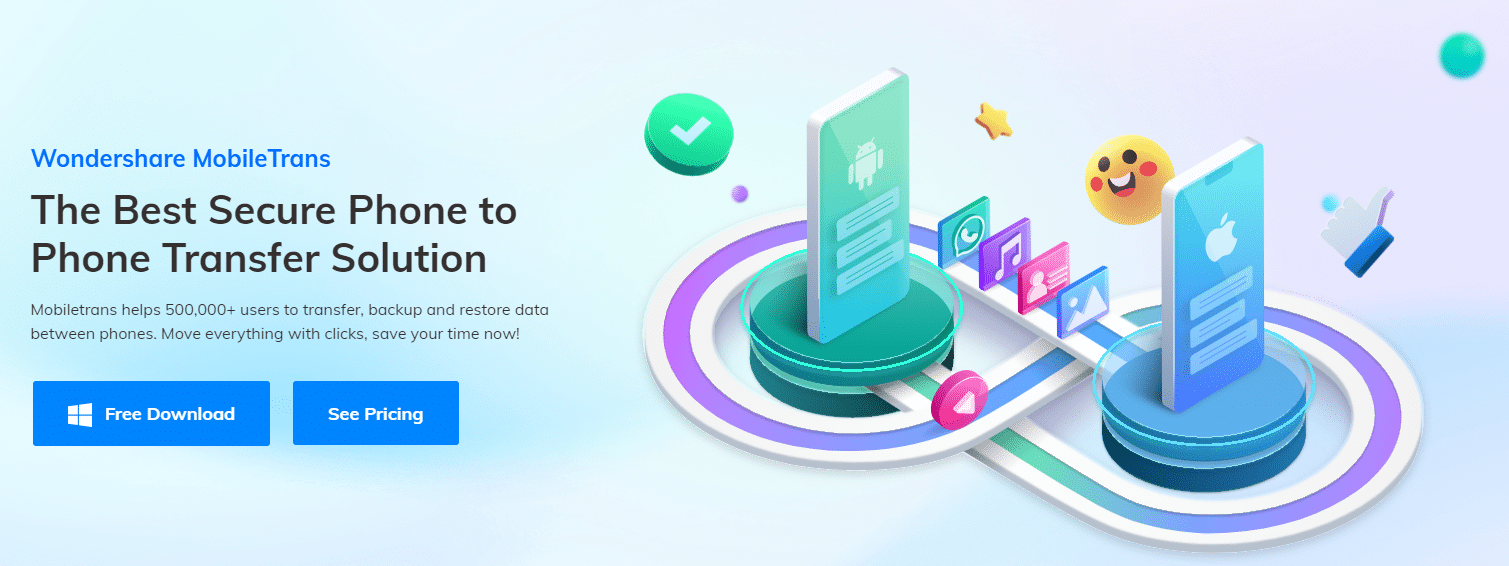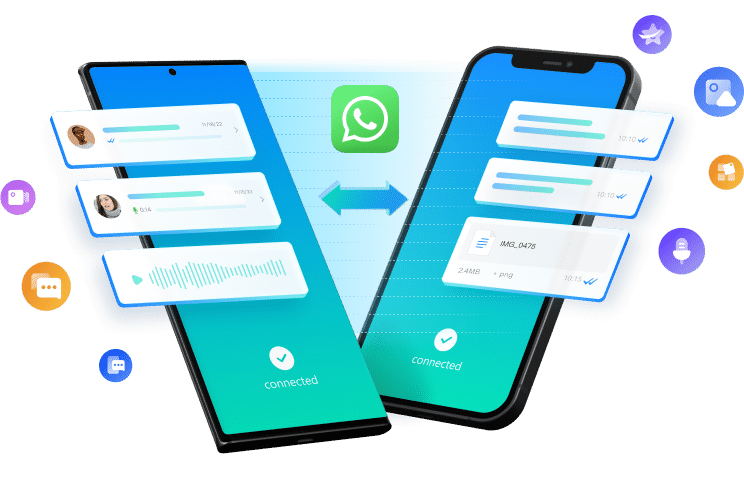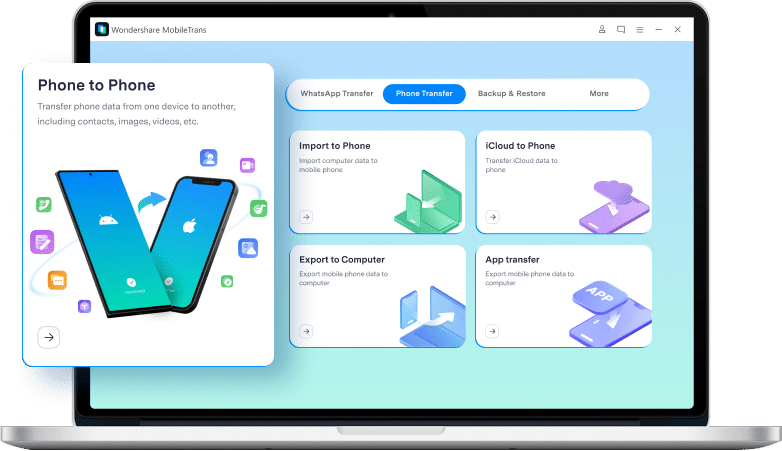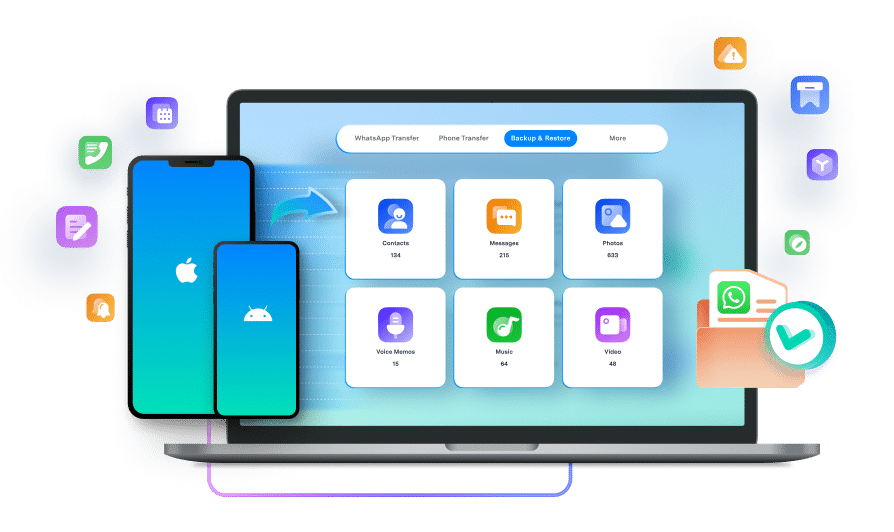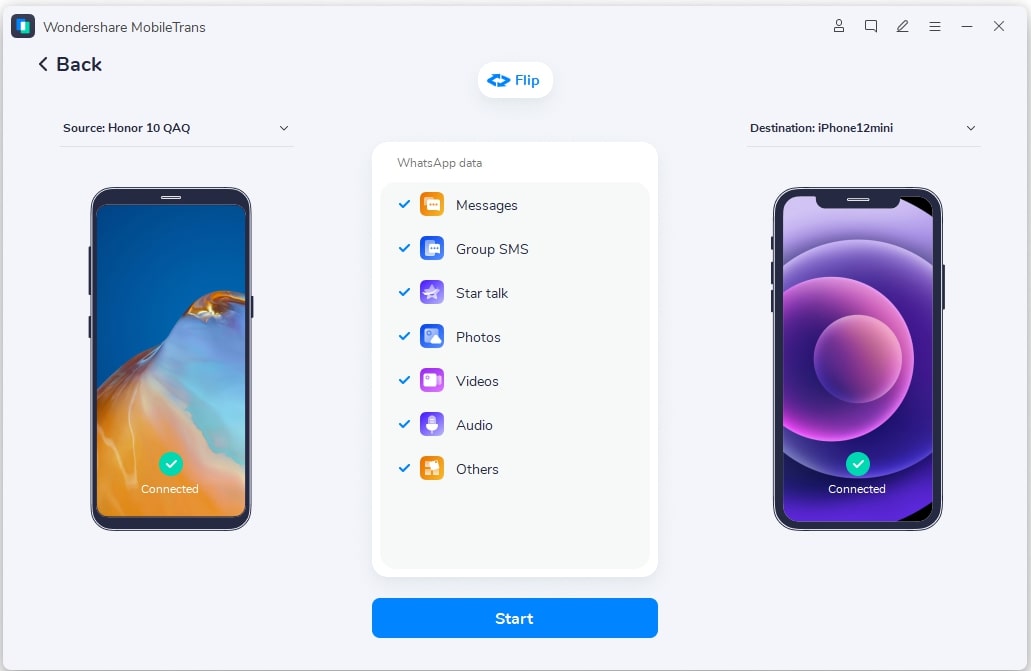Smartphones have become one of the most essential parts of our lives. No matter what age group you belong to, where you are based, or what’s your profession it’s almost impossible to survive without smartphones.
Similar to every other modern technology, smartphones tend to age and become outdated. While purchasing a new smartphone is quite straightforward the same can’t be said about transferring data from an old smartphone to a new smartphone.
Luckily, phone transfer apps like Wondershare MobileTrans act as the ultimate solution for transferring data to a new device.
Continue reading, as we share more details about MobileTrans and how it can help you transfer all of your data like Photos, Music, Videos, Contacts, and Text Messages securely and quickly.
Table Of Contents
The name says it all, Wondershare MobileTrans is the best secure phone-to-phone transfer solution that’s trusted by well over 500,000 users and can help you transfer, backup, and restore data between phones.
MobileTrans offers a clean and easy-to-navigate interface that makes the entire processing of transferring data between devices a breeze.
You’ll be surprised to know that MobileTrans can even carry out complex data transfers like WhatsApp Backup transfer from Google Drive to any device, phone-to-phone app migration, app-to-app playlist transfer, and much more.
In a nutshell, no matter what your mobile data transfer requirements are, MobileTrans can effortlessly handle them.
1. WhatsApp Transfer
One of the most noteworthy features of Wondershare MobileTrans is WhatsApp Transfer. As the name suggests, MobileTrans can help you transfer all of your WhatsApp data like chat history, media, documents, call logs, and much more from one phone to another.
Moving WhatsApp data between phones running different OS can be hard or almost impossible at times. That said, MobileTrans can carry out all kinds of WhatsApp Transfers.
Consequently, if you are switching from an Android smartphone to an iPhone you can rely on MobileTrans to transfer WhatsApp Backups from Google Drive to iPhone.
Furthermore, MobileTrans is the first in the industry to provide an end-to-end encryption technology solution for WhatsApp transfer.
Continue reading as we have shared a quick tutorial on how to transfer WhatsApp between iOS and Android smartphones.
2. Phone Transfer
Another key feature of Wondershare MobileTrans is complete phone transfer from Android to iOS, Android to Android, iOS to Android, and iOS to iOS.
Unlike, other phone transfer apps, Wondershare MobileTrans offers a one-click solution. Consequently, to transfer data between devices, simply connect both devices to a PC, launch MobileTrans, select the source and destination smartphone, and initiate the transfer.
Apart from complete phone transfer, you can also carry out selective data transfer from
Phone to Phone by selecting your preferred photos, apps, songs, messages, videos, and more.
While transferring data, MobileTrans doesn’t overwrite existing data. Lastly, MobileTrans is compatible with the latest the latest Android 13 and iOS 17.
3. Backup & Restore
Data is one of the most valuable assets in the 21st century and losing valuable data can be disastrous. Well, MobileTrans also functions as a feature-packed Phone Backup & Restore Tool.
Since smartphones carry most of your sensitive and personal information it’s quite important to backup your devices on a regular basis. MobileTrans allows complete phone backup; WhatsApp/WhatsApp Business backup; and selective data backup for things like messages, contacts, and photos.
As you might have guessed by now, all of your backed-up data can also be restored to your primary or new device within a few clicks. You can even Restore iTunes and Google Drive Backups using MobileTrans.
How To Transfer WhatsApp Between iOS And Android Phones?
In this section, we have shared a quick tutorial on how to transfer WhatsApp Between iOS and Android phones using MobileTrans.
Before starting the tutorial download and install Wondershare MobileTrans on your Windows or macOS computer from the official MobileTrans website. Once installed, follow these simple steps to initiate the WhatsApp Transfer From Android to iOS.
STEP 1: Launch MobileTrans and physically connect both the source and destination devices to your PC.
STEP 2: Open the “WhatsApp Transfer” module, select the “WhatsApp” tab, and click the “Transfer WhatsApp messages” feature.
STEP 3: Ensure that the source and destination devices are correctly selected, and if that’s now the case you can instantly flip them as well.
STEP 4: Lastly, you can now press the “Start” button and wait until it completes the transfer.
Avoid moving or touching your devices during the transfer process and within a few moments, all of your WhatsApp data will be transferred from your Android smartphone to your iPhone.
Pricing And Availability
Since Wondershare MobileTrans is a digital product it’s available globally and it can be installed on any mainstream and modern Windows or macOS computer.
Furthermore, MobileTrans supports well over 6000 mobile devices running on Android and iOS including the latest iPhone 15 as well.
For Windows, WhatsApp Transfer costs $29.99/Year; Phone Transfer costs $29.99/Year; Backup & Restore costs $29.99/year; and you can get access to all these features for $39.99/year.
Additionally, Wondershare MobileTrans offers a perpetual license for $49.99.
For Mac, WhatsApp Transfer costs $44.99/Year; Phone Transfer costs $44.99/Year; and the full features version of MobileTrans costs $49.99/Year. Once again you can get the perpetual license for $64.99.
CONCLUSION
So this was a detailed review of one of the most feature-packed and reliable phone transfer apps namely Wondershare MobileTrans.
We highly advise you to try out Wondershare MobileTrans if you are on the lookout for a Phone To Phone Transfer App. Using Wondershare MobileTran you can even transfer WhatsApp messages, attached photos, and videos altogether.
Luckily, there’s a free trial version that gives you access to some basic features and you can install it on any Windows PC released in the past two decades as MobileTrans supports Windows 11/10/8/7/XP/Vista.